 You can easily set up a broadband Internet connection on your PC/Laptop in the comfort of your home or while traveling without necessarily paying the price of a new Internet dongle. You might have all that you need in your home, except for one item that will only cost you $5!
You can easily set up a broadband Internet connection on your PC/Laptop in the comfort of your home or while traveling without necessarily paying the price of a new Internet dongle. You might have all that you need in your home, except for one item that will only cost you $5!
What you need;
- A mobile phone which has blue-tooth which supports Dial-up Network (DUN). I personally use a very cheap Chinese phone!
- A PC/ Laptop. I prefer one with Ubuntu Desktop OS since it easier to configure and software downloads are free. Windows will do as well.
- A $5 blue-tooth dongle, I prefer the one shown below, it fits perfectly and is barely noticeable.
How you do it;
On a Windows (XP) computer
- Look for a blue tooth Dongle called “ BlueSoleil. It should be the cheapest on the local market (approx US $5) and it comes with software called BlueSoleil, which is crucial in the setting up of a ‘Dial up network connection’.
- Install the software, should take at least 2 minutes
- Open Bluesoleil and you should be able to see a window like the one shown below.
- Go to My Blue tooth>Blue tooth Device Discovery and identify your device, in my case it is “TK Nok 8800e”
- Pair the device and then right click on it to refresh services.
- Choose the Dial up networking service and a network setup window as shown below will pop up.
- You only need to enter” *99***1#” as the “dial” number to set up a connection.
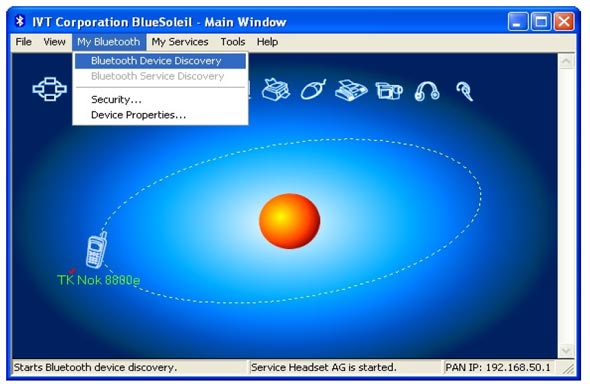
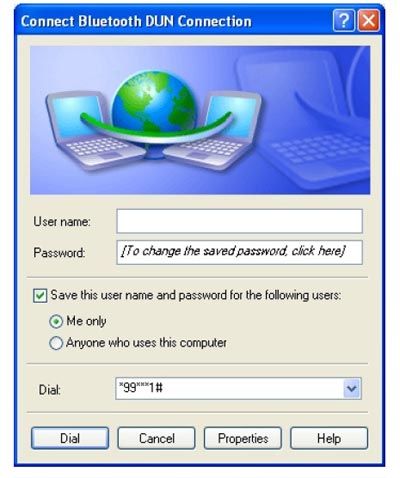
And on Ubuntu Desktop
- Install software called Blueman Device manager using the Synaptic Package Manager. Its only 465KB! You may borrow a friends Internet dongle just to be able to download this OR download the software as a .deb file at work and save it on your flash disk for installation on your personal laptop/PC.
- Insert your dongle into the USB port on your PC/laptop
- Enable blue-tooth on your cellphone.
- Run Blueman, its under System>Preferences>Bluetooth manager
- A user friendly GUI will appear, Press Search and you should be able to detect your Bluetooth enabled cellphone. In my case, my cellphone is “TK Nok 8800e” shown below.
- Right click and pair the phone, then right click again and right click>Serial Ports>Dial-up Networking.
- The rest of the setup is easy, but you have to remember the APN for Econet is econet.net, I will update you on how to set up on other networks in my next article.
- After completing the setup, you are ready to go. Go to You Network icon and select the network that you have just set up, in my case it is ‘econet connection’, see image below.
- Open your favorite browser and start surfing! When you are done browsing, go to the network icon again and click you broadband connection to disconnect.
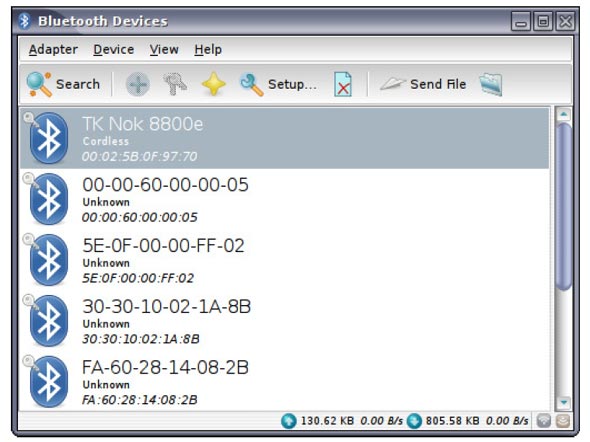
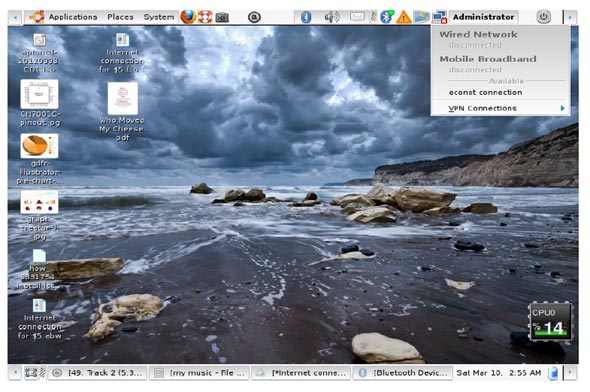
Conclusion
Assuming that you already have a phone and a PC/Laptop, you can easily set up an Internet
connection for US$5 with relatively acceptable download speeds. The download speed is dependent
upon your cellphone model. If you disable images on your Internet browser, you are able to preserve your data bundle for a longer period.
Tendai Katsuwa, the author of this article, is an engineer by profession, whose 10-year career spans the fields of manufacturing, steel fabrication, quality, health and safety management. He has a strong passion for mobile technologies, computer programming and graphic design and most that he has learned in this field is self taught. You can connect to Tendai via his email katsuwa [at] gmail dot com.
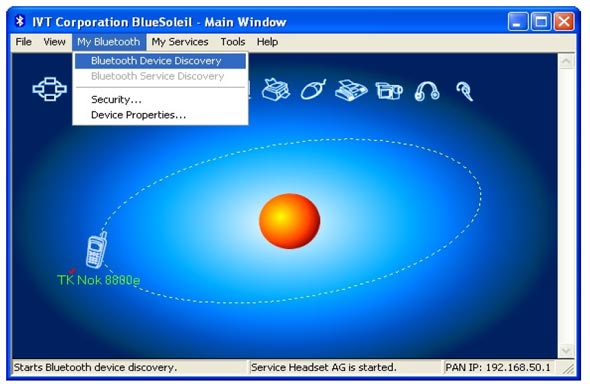
2 comments
Great easy way to connect. And if you want to share the connection in your office dowload connectify and your whole office is connected (via wifi)..
Excellent article Tendai, I use bluetooth for just about anything that requires moving data from point A to point B without having to setup a mini LAN.