I will be honest, the idea of a restricted and fettered internet access has never appealed to me. The thought that some fat bureaucrat or stern authority figure who would not know the difference between an i3 and i7 processor, even if they hit him/her on the face, deciding what sites I can and cannot visit has always seemed evil to me.
It’s not that I like to visit forbidden sites so much as the fact that I love to keep the option open. I think people should be free to create their own boundaries; they always find a way to skirt the imposed limits anyway just like I did as a college student. I never thought I would make exceptions to this rule.
Most of you have heard or at least read about ISIS often alternatively referred to as ISIL or IS. It is a Sunni dominated Islamic extremist group that controls swathes of lands in Syria and Iraq whose main goal is to create a caliphate in these areas.
Like most such groups the group has taken to the internet to spread its campaign to recruit and terrorize western nations. They especially like to post beheading videos on the internet: notably on Facebook and YouTube.
These new generation extremist are quite adept at hijacking popular posts and inserting these videos on Facebook and Twitter where they can get maximum exposure.
For a while they even had the policy makers at major social media companies in a quandary as they debated whether these beheading videos were part of free speech and the companies had a right to censor them.
A debate which they have, it seems, since resolved as they have decided that they have a right to censor the videos. There is however, still a time lapse from when these videos are uploaded and when they are removed.
Recently my 12 year old nephew heard his friends boasting of having watched a real beheading video at school. It is not clear if this school filters its internet connection or not, if they do their filter is either ineffective or the video somehow slipped through the safety net.
A beheading video is understandably more realistic than a Hollywood mock up and thus more upsetting. A fact which he had not counted on. He had nightmares for more than a week and was unable to leave the house on his own. My tearful sister called me appealing for help; my brother in law has always been worthless when it comes to technology.
As part of this “help” I gave the kid a lecture on viewing “adult things” on the internet as well as the awkward sex talk. I also tried to child proof the family computer which runs Windows 8.1 and I was surprised about how little I knew about the subject. The unfailing help of Google was however enough to see me through however.
It would seem that Microsoft has inbuilt Parenting Control tools as part of their Windows Operating system for a while now- ever since Vista The Despised. The tools let you do such things as control how long a certain account is allowed to use the computer, what games and applications said account can run (based on ratings or your whim) and most importantly filter the internet in a way that would rival the Great Shield.
To access these in Windows Vista and 7 you will have to install the Windows Essentials package so as to be able to access all the features of the Parental Control tools. Once you have installed the Windows Essentials package you can run Parental Control by opening the Run Dialog (Windows Key+R), typing “parental controls” without the quotes and pressing enter.
In Windows 8 and 8.1 go to the start screen, type “family safety” ,select Settings and open Family Safety. You should be presented with a screen much like the one pictured above. Customizing the settings is rather straight forward and intuitive.
There are a lot of tools to filter your internet connection to make it safe for your children out there. As always Google is your friend in such matters, just be careful not to install spyware on your computer in the process. For those who like Free things you can check out this listing of Free filtering tools created by TechRadar.
Using OpenDNS’s Family shield.
An easy way to filter the internet without installing any form of software on your Family PC is to use OpenDNS’s family shield name-servers. The other advantage of this method is that you can control what content people can access on your entire WiFi connection.
Just change the name-servers in both your child’s device and home router to the following servers: 208.67.222.123 and 208.67.220.123. This method will work on all operating systems including Ubuntu and is therefore preferable.
Just beware not to mess with your other settings. If you use services such as Unblock-US for example changing the router’s DNS setting might prevent you from accessing services like Hulu if you make use of them.
Sometimes it is wise to filter your internet connection to prevent children from accessing inappropriate content. I know that now, so should you.
Are there any other simple tools you use to protect children from the wrong online content? Please share with the community in the comments below.
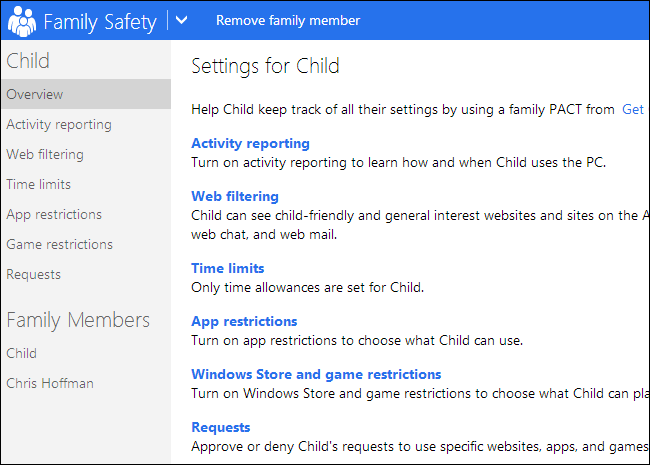
2 comments
I think those ips are wrong?
208.67.220.220
208.67.222.222
I think are the right ones
To be fair though blocks only incentivise people to work around them which somewhat defeats the point
A big +1 from me about informing the child and sitting down with them. That’s the only real way for a child to learn ultimately
we us http://www.internetsafesolutions.com its free and has been approved by uk education department for filtering content on windows devises