I mean keeping track of your passwords is a serious chore. Especially when you have signed up for so many different services. Instead of just having one password you might have resorted to services such as LastPass to manage your passwords but if your experience is anything like mine then even that isn’t too perfect.
There isn’t yet a perfect solution when it comes to passwords but Google is trying to make it less of a chore to sign in to your account as you can do so with your phone. If you use iPhone 5 and anything lower you can show yourself your way out at this point as this feature is exclusively for Android.
So how do you activate this feature?
Android login
To start signing in with your phone, follow these steps.
- On your Android phone or tablet, open your device’s Settings app Google Google Account.
- At the top, tap Security.
- Under “Signing in to Google,” tap 2-Step Verification. You might need to sign in.
- Under “Tired of typing passwords?,” tap Add Google prompt.
- Follow the steps on the screen.
- Your phone: When you choose a phone for signing in, choose the phone that you use regularly and always carry with you. Avoid using shared devices or old devices that you leave at home or at work.
- Screen lock: If you don’t have a screen lock, tap Add a screen lock. Follow the steps on the screen.
When you sign in to your Google Account, you’ll get a “Trying to sign in?” prompt sent to your phone.
iOS login
You’ll need the following to sign in to your Google Account:
- iPhones 5s and up with Touch ID
- The Google app or Gmail app
To start signing in with your phone, follow these steps.
- On your iPhone or iPad, go to the Sign in & security section of your Google Account.
- Tap 2-Step Verification. You might need to sign in.
- Under “Tired of typing passwords?,” select Add Google prompt.
- Follow the steps on the screen.
- Your phone: When you choose a phone for signing in, choose the phone that you use regularly and always carry with you. Avoid using shared devices or old devices that you leave at home or at work.
- Touch ID: If you don’t use Touch ID, tap Turn on Touch ID. Follow the steps on the screen.
- When you sign in to your Google Account, you’ll get a “Trying to sign in?” prompt sent to your phone.
When logging in both with Android & iOS you need to also follow the following steps:
- When you sign in, enter your email address or phone number.
- Tap Next. You’ll see a reminder to check your phone.
- Unlock your Android phone.
- On the “Trying to sign in?” prompt, tap Yes.
That’s one less password to remember manually or constantly have to type in when accessing your Gmail from a separate machine.

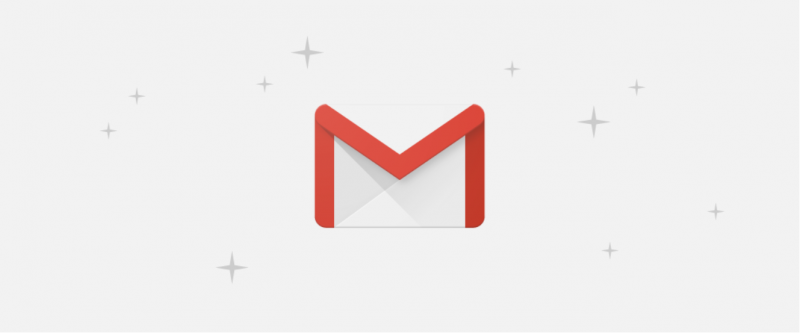
One response
I am trying hard to understand this feature you are glossing over. My Gmail app and several other google services are always signed in on my phone. I don’t even remember the password. Even if I change phones. Oh by the way iOS has the iCloud Keychain that keeps passwords!