It can really suck to lose your well preserved romantic WhatsApp chats that your significant other sent you or just chats with very useful information your friend sent you. You may not know it but there are some tricks you can do to restore these cherished WhatsApp chats. Here the tricks:
First Trick- Recovering messages via Google Drive
Last year WhatsApp entered into an agreement with Google that started to allow WhatsApp users to store their WhatsApp chats on Google drive. Therefore, if you have stored your chats on Google Drive, they can be restored on your WhatsApp.
You can only be able to recover WhatsApp messages with this solution if you have deliberately chosen (manually and automatically) to back up the chats on Google drive yourself. So, if you want to back up the chats in Google Drive, do this:
- Open WhatsApp.
- Tap Menu > Settings > Chats > Chat backup.
- You can tap back up to create an immediate backup.
- You can also tap back up to Google Drive to set a backup frequency (weekly or monthly).
- If you don’t have a Google account already set up, tap Add account when prompted.
- Tap Back up over to choose the network you want to use for backup.
How to restore messages from Google Drive backup copy:
- After installing WhatsApp, open the messenger and specify your phone number.
- Select the method of restoring in “Restore chat history” window and click “Restore” button.
- Your lost WhatsApp messages will then be restored
If you have problems restoring chats with this solution:
- Make sure you’re trying to restore a backup using the same phone number and Google account that the backup was created on.
- Make sure there’s enough space on your phone to restore the backup.
- Make sure you have Google Play services installed on your phone.
- Make sure your phone has a strong and stable Internet connection.
Second Trick-Restoring from a local file
Apparently, Google Drive only stores recent chats (less than 7 days chats), so if want to restore chats that are seven days old, you have to do the following:
- Go to the file manager app
- In the file manager app, navigate to “WhatsApp” folder and then to the “Databases” folder (thus File Manager>WhatsApp>Databases).
- Rename the backup file you want to restore from msgstore-YYYY-MM-DD.1.db.crypt12 to msgstore.db.crypt12. That means if you want to restore yesterday’s (18/02/2019) chats you go to a file labeled: “msgstore-2019-02-18.1.db.crypt12” and label it “msgstore.db.crypt12”
- Uninstall and reinstall WhatsApp.
- Tap RESTORE when you asked if you asked to restore chats.
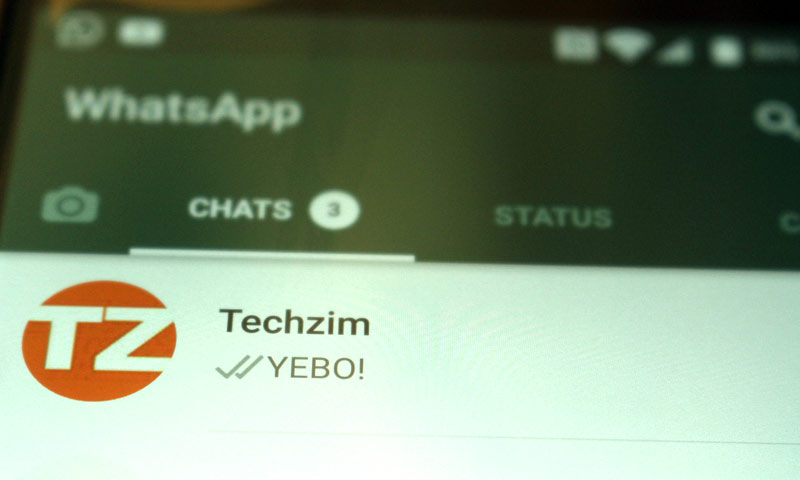
3 comments
Thank you. Be blessed
Not true kuti you can only backup latest chats on Google Drive.
It is not true that google drive backup as an agreement was entered into last year. This is an age old thing which is why some of us still have our whatsapp data dating back to 2016 regardless of the numerous times we’ve changed phones. another thing, your voice of words is not entirely appealing, in some parts of the read I am hit hard by word like “gonna”, what is that?