Are you sensing something weird on your WhatsApp account, yet you have your smartphone on you almost all hours of the day? Then you should not hesitate to boost your WhatsApp security with the two-step verification.
Two step verification is an optional feature that puts a second layer of protection on your WhatsApp account by asking you to enter a code to verify your identity. Two step Verification in WhatsApp prevents someone from stealing your SIM card (or otherwise taking over your phone number) and using that to take over your account and impersonate you.
When you have two-step verification enabled, any attempt to verify your phone number on WhatsApp must be the six-digit PIN that you created using this feature. Any other person will have no ability at all to access your account unless you shared the code with them.
How to enable two-step verification
To enable two-step verification, open WhatsApp, tap on “Settings”, go to ‘Account”, select “Two-step verification”, tap “Enable” and then you will be asked to pick a six-digit passcode which will you be required to enter anytime you register your phone number with the app.
After enabling this feature, you may enter your email address which will allow WhatsApp to send you a link via email to disable two-step verification in case you ever forget your six- digit PIN, and also to help safeguard your account. However, if you receive an email to disable two-step verification, but did not request for it, it is advisable that you do not click on the link. Otherwise, someone could be trying to verify your phone number on WhatsApp.
If you opt not to enter any email address and happen to forget the passcode, WhatsApp will lock you out of your account for seven days. After the seven days, WhatsApp will let you reauthorize your number without the passcode, but any messages sent to you during those seven days will never be delivered.
So, ensure that the passcode is something close to what you can always remember, and add your email address just in case you forget the code.
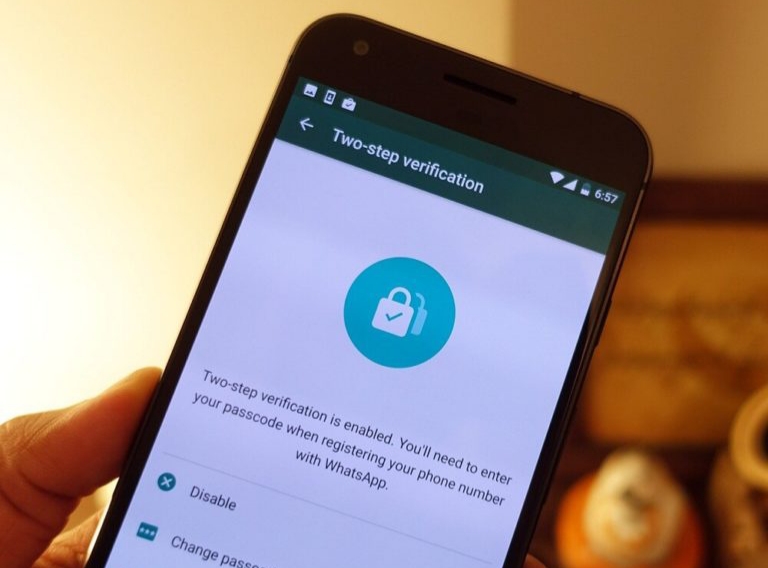
What’s your take?