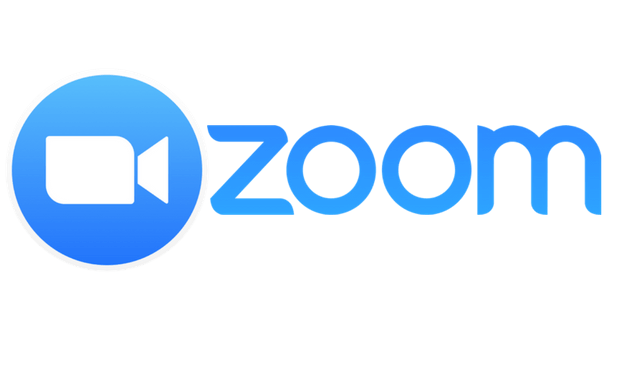I have been seeing people online with virtual backgrounds while they are on a Zoom call. I thought that it was some feature you got if you paid a subscription. Never giving it too much thought for a while, I saw it again and wondered.
Finally, deciding to do something about it, I went through the settings. Many at this point would have just done a Google search, but I am stubborn.
How to set a virtual background.
This only works on the desktop version of Zoom and there are some system requirements. And my fear that it was only for paid versions wasn’t true it’s available for the free version.
You’ll need a solid coloured background to reduce the blurry edges and those who have green screens will get the best results.
Step 1. Click the gear icon in the top right corner of the Zoom window.
Step 2. Scroll down to Virtual Background
Step 3. There will be background options to your right. There will be one with blades of grass and another a scene from outer space. Pick the one you want and there will be a display to show you how it looks.
Step 4. If you want to add your own background there is a (+) at the end of the last preloaded background. You can add and remove your own backgrounds as you please.
The settings were pretty easy to locate, and I’m sure many of you may be confused as to why it took me so long to try to find them. It’s a fear of the paywall.
I hope some of you found this useful and will have something fun to show those who don’t already know on your next Zoom call.