This 5-step guide is meant to make it easier for video editors running on weaker PCs/Laptops to save time and improve their editing experience by optimising how their laptop treats media files placed into the video editor. The guide is specific to editing using the FREE Davinci Resolve software because that’s the editing tool I’m familiar with.
Step 1 – Changing optimised media format
Go to the settings tab in the bottom right corner. Go to master settings and change the following settings
In the settings tab, under the Master Settings section you’ll find a menu labelled “Optimised Media and Render Cache”. Make the following changes;
- Under the Optimized media format drop down menu select the DNxHR SQ option
- Under the Render cache format drop down menu select the DNxHR SQ option
- Reduce the time frame for the Enable background caching after 5 seconds option to 1 second
Step 2 – Enabling use of optimized media
Under the Playback menu make sure the Use Optimized Media If Available option is turned on
Step 3
Under the Playback menu change the Render Cache setting from None to User
Steps 1-3 prepare your computer to optimise files but don’t necessarily optimise the files. These are the new settings that Davinci Resolve will use when we tell the program to optimise media.
Step 4 – Optimise files
Right click on the file you want to render smoothly in the timeline and select “Generate optimised media”
After this you should already start noticing smoother playback.
Step 5 – Negating the impact of color effects
If you add colour effects though, the playback might begin to slow down, even with all other settings changed. Step 5 attempts to address this.
Right click on the file that is stuttering in your timeline and select “render cache output”. A red and blue bar will appear above the file in question and when it becomes blue throughout you can render smoothly again
This trick made editing videos for my YouTube Channel – Babyboy Gaming– better on my 5-year old laptop. I learnt it from Learn Color Grading – another great YouTube channel with many tips on how to improve your video editing.
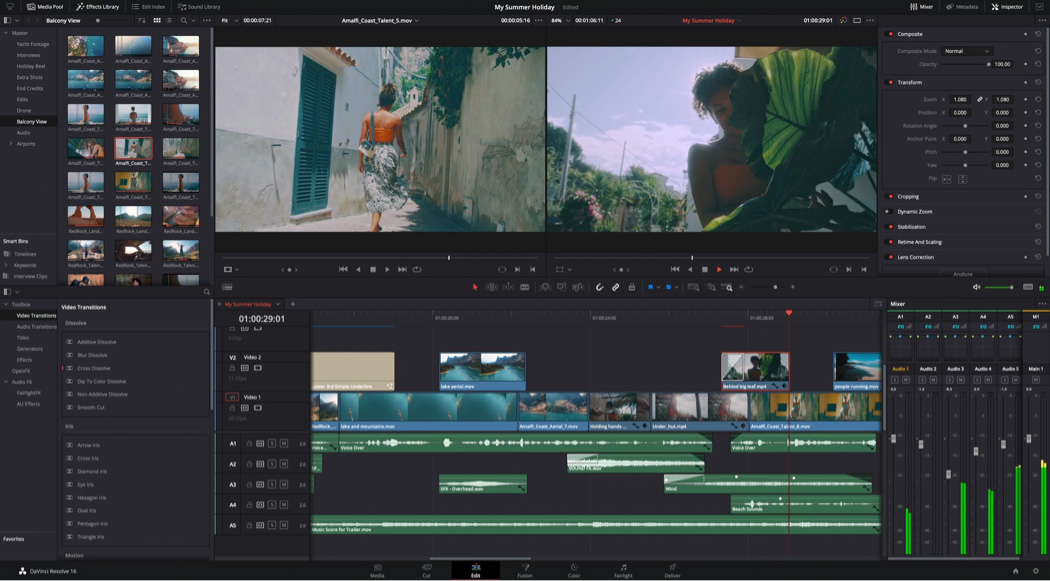
What’s your take?