As you can probably tell from my recent articles, I have been doing a lot of streaming these days. More so than usual and it was during one of these streaming sessions when I noticed that the picture of my Netflix stream appeared degraded. Even though a speed test using Fast.com showed nothing was wrong, I couldn’t improve my picture quality. I immediately stopped the movie and went on a fact-finding mission.
When it comes to streaming on my primary TV I use five main apps:
- YouTube-this is the primary streaming app as my wife loves her background music.
- Netflix- this is our go-to when we want to watch movies and TV shows.
- Showmax-for when someone wants to watch her South African soapies
- DStv Now-on those very rare occasions when we want to catch up on a show that hasn’t been uploaded to Shomax yet and to watch Football highlights
- Spotify-again, it provides background noise. I usually listen to rainfall during those moments when I cannot sleep.
All except 4 provide some sort of data or quality control-including even Spotify. The Netflix app on the other hand prefers to handle data usage and streaming quality automatically. This is not a problem if you are on an uncapped 30+ Mbps fibre connection in some developed country but in Africa, it leads to all kinds of problems.
Netflix the data hog
The biggest issue you will come across when you are using Netflix is data hogging. If you have a fast but capped connection Netflix will keep increasing its resolution until it maxes out your device’s capabilities. For the bulk of people that cap comes at 1080p and 60fps. This translates to about 1.9 GB to ~2.55 GB per hour. At my house, it’s not unusual for us to consume as much as 15 hours of Netflix and that is 34+GB spent on Netflix alone.
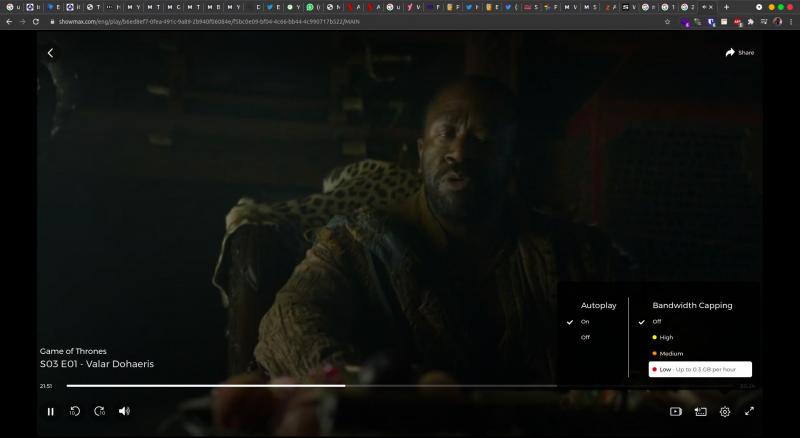
There is nothing you can do about this as Netflix’s apps do not come with data controls. In comparison when you are using Showmax or DStv you can select the hourly data usage you want. This means that even if you have a fast but capped internet connection you can steam stream at lower quality and save data in the process. You can opt to use as little as 0.3 GB per hour.
This is also especially useful on devices where good picture quality will be wasted. There is little sense to having 1080p on a tiny phone screen in my experience. You can hardly tell the difference between 480p and 720p especially when you are watching slow-burn dramas.
Another downside of trying to automatically gauge the appropriate quality on a given connection is that sometimes things just go wrong. By default, Netflix starts off at a lower resolution and then proceeds to scale up. On occasion, the scaling-up process simply fails for no discernible reason. Forcing me to restart the app to try and improve picture quality. When it comes to YouTube, for example, there is no need for me to do this. All I need to do is to explicitly set the picture quality I want and YouTube will attempt to change to that quality.
How can I tell Netflix’s resolution?
So how can you tell the resolution at which Netflix is streaming? It really depends on your device. If you are watching on a computer:
- Press Ctrl + Alt + Shift + D on Windows
- Control + Shift + Option + D on Mac
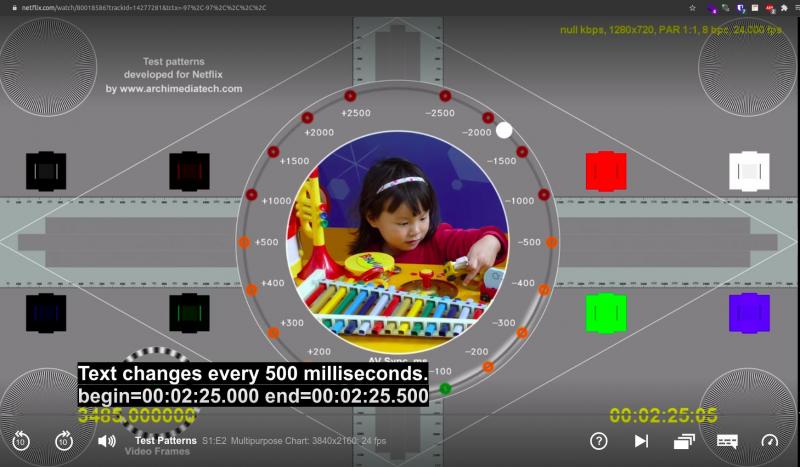
If you are on a TV like me the only way I could find is to use Netflix’s Test patterns. This is a special video that you play. When the video is playing look at the top right corner, there is information there written in an obnoxious yellow font. There you will see your current resolution. They used to show the bitrate as well but these days Netflix shows it as null every time I try to test these days.
Netflix should give us control
Again, Africa is the land of expensive data. We try to save however we can and to do so we need the tools. Multichoice has shown how it can be done. Their solution is elegant. YouTube also recently updated its data control feature to include simple and advanced controls.
You should also check out
Netflix has a hit on its hands with Shadow and Bone. Check out our review of Season One below.
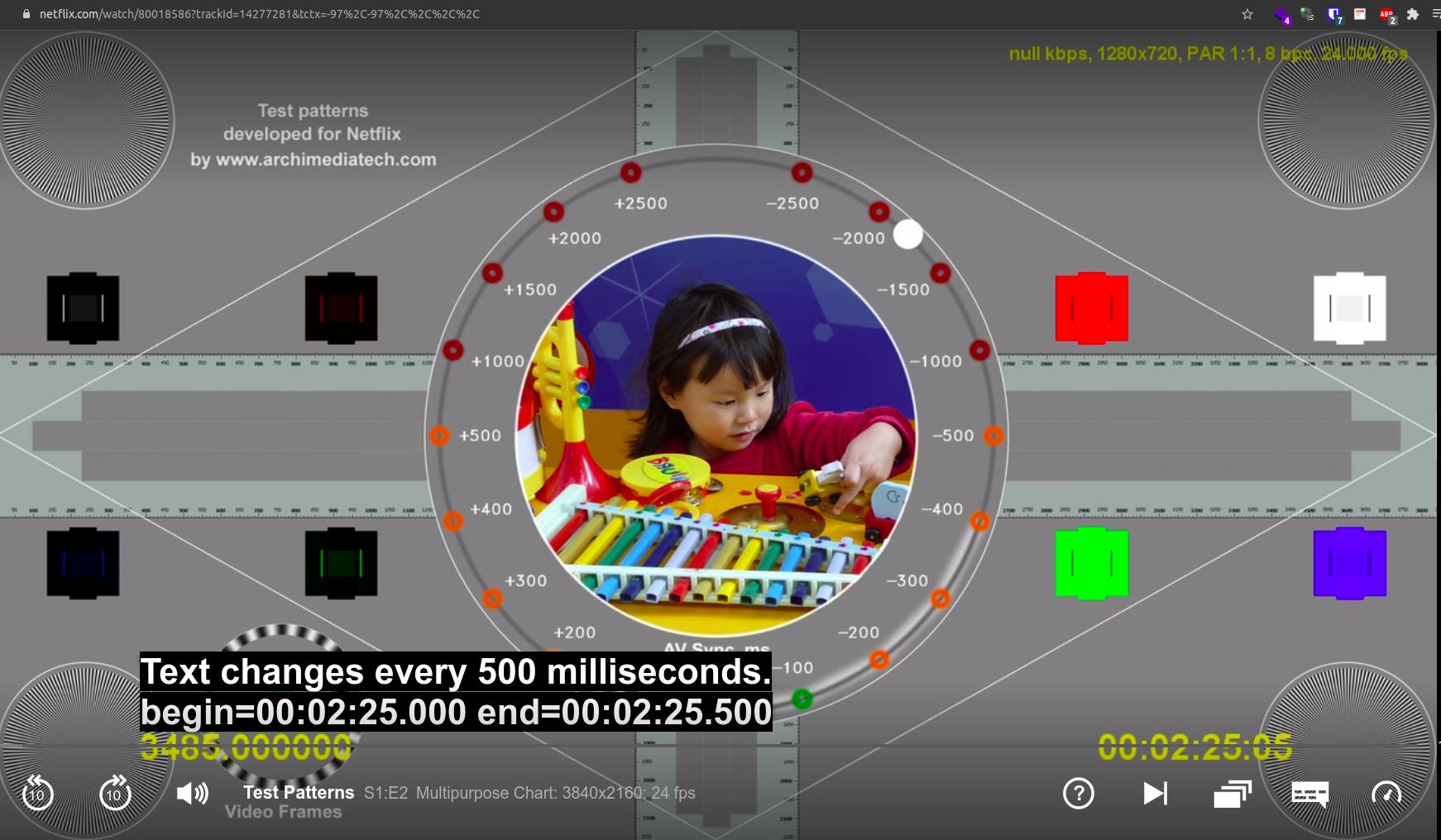
What’s your take?