WhatsApp is probably the most popular messaging app there is for mobile phones. Since it’s meant for mobiles, we often need to stop work, pick up our phones to respond to messages. Thankfully, you can also use it on our laptop/desktop so you can chat as you get with your work.
What Is Whatsapp Web?
Whatsapp Web is the version of the WhatsApp app on your phone that can be used in a web browser. Whatsapp Web provides its users with the capability to read, send messages, send and listen to voice notes, send and receive files etc. directly from their web browsers or WhatsApp desktop. You get to receive sound notifications too on WhatsApp Web. All the messages (and other things) you send and receive are fully synced between your Smartphone and your computer, and you can see all those messages (and other things) on both devices.
How Can You Download WhatsApp Web?
To install on Windows 8.1+
On your computer’s browser, navigate to the download page for download and install the file. When the install is complete, launch WhatsApp on your computer and scan the QR code to log in.
To install on Mac OSX 10.9+
On your computer’s browser, navigate to the download page to download and install the file. When the installation is finished, launch WhatsApp on your computer and scan the QR code to log in.
After installing it on your Desktop/Laptop
To Scan the QR code on the WhatsApp Web on desktop:
On Android: Go to Chats screen > Menu > WhatsApp Web.
On iPhone: Go to Settings > WhatsApp Web.
When indicated with a QR code, scan the QR Code on your computer screen from your phone. After scanning the QR code, WhatsApp Web will start so you can start chatting on.
Instead of downloading the software, do this
If you don’t want to download the WhatsApp software, you can still access it on the web browser.
How to access WhatsApp web on the browser
On your PC or laptop connected to the internet, access:www.web.whatsapp.com
Again, when indicated with a QR code, scan the QR Code on your computer screen from your phone. After scanning the QR code, WhatsApp Web will start so you can start chatting on.
Keyboard Shortcuts
If you choose to use the WhatsApp Web software, then you can enjoy some shortcuts to access some features. Here are some of the shortcuts:
- Ctrl + N: Start a new chat
- Shift + Ctrl + ]: Next chat
- Ctrl + Shift + [: Previous chat
- Ctrl + E: Archive chat
- Shift + Ctrl + M: Mute chat
- Ctrl + Backspace: Delete chat
- Shift + Ctrl + U: Mark as unread
- Ctrl + Shift + N: Create new group
- P + Ctrl: Open profile status
Advantages/Disadvantages of WhatsApp Web
Advantages:
- You can type faster using your desktop keyboard as compared to the mobile phone touch screen.
- You can directly download the files to your PC that you received in your Whatsapp
Disadvantages:
- In order to use WhatsApp Web, you have to keep your mobile phone connected to the Internet all the time while you use the web client.
Is it safe?
If we are talking about hacking, YES WhatsApp Web is every bit as safe the WhatsApp that you use on your phone – encryption works on it too.
However, WhatsApp Web can be unsafe simply because when you have paired your phone with a certain computer and you are not with your computer, someone can read your messages if you are online (elsewewhere) with your phone. To avoid this, read the section below
Logging out of WhatsApp
WhatsApp is more or less like Facebook as it allows you to log out after you finish to use WhatsApp on a certain computer to avoid a scenario where someone might remotely see your chats.
To avoid this, just head to WhatsApp Web’s Menu (three dots on top of the Home-chat screen) and click Log out.
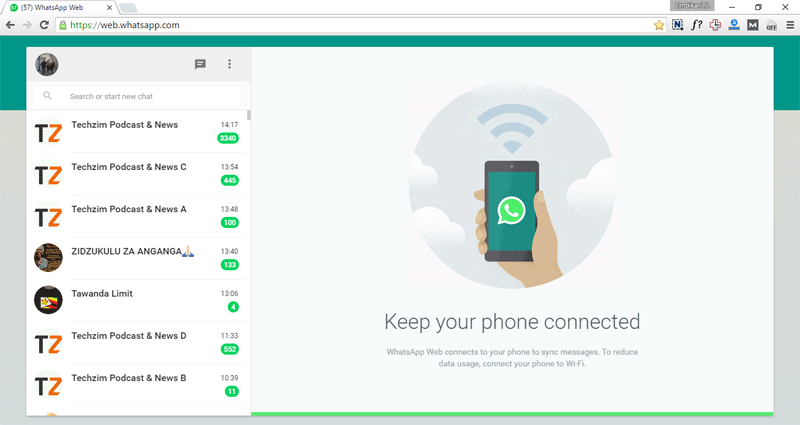
Comments
4 responses
I think you could have included other Platforms as well, such as Telegram, Slack, Signal, just to add weight to the article.
Another advantage is BATTERY SAVING on your phone – if you are at the office or home where your computer is always plugged in it means the phone can just sit on the side – yes whatsapp is connected in the background but you are not using that power hungry display to chat.
hii
helo