Do you need to save the special moments of your video calls on WhatsApp? We normally do lots of video calls on our mobile devices and forget the moments in a while. But, what if you can save the video calls on your device?
Unfortunately, there’s no native feature that allows you to record video calls (and voice calls) in WhatsApp. I have talked about recording WhatsApp voice calls before but you can’t use the same app to record WhatsApp video calls as well. But, luckily you can still record video calls. Yes, there are certain apps which can record WhatsApp video call( in the hardest way possible). The type of apps that do just are screen recording apps.
I must confess that the process of recording a WhatsApp call is quite tedious. So I think it’s only worthwhile to record WhatsApp video calls only when it’s necessary.
How to record a WhatsApp Video Call
- First, download and install Screen Recorder on your phone.
- Screen Recorder will ask you to grant it a series of permissions. It’s no big deal, just grant it.
- Open your WhatsApp application and make a call to your friend you wish to record.
- Just after initiating the call, move out of WhatsApp and go to the Screen Recorder app.
- Click the camera icon (shown below) in Screen Recorder. When you click the camera icon, a bar with 4 icons will pop up (as shown below).
- So go back into your video Call. Then click the red coloured camera icon on that bar to start recording the-ongoing WhatsApp call.
- Just before you start to record Screen Recorder will ask your permission to start capturing everything that’s happening in your screen. Allow it by click “Start Now”.
- You are now recording the WhatsApp video call
- After you finish your call or when you feel like stopping to record, just pull down your upper notification bar and you will see a Screen Recorder app notification.
- Simply, click the little square icon to stop recording.
- Then go to the Sreen Recorder app to watch your video recording
- That’s all there is to recording a video call
NB: If you are the one receiving a WhatsApp call, then you simply need to exit WhatsApp just after receiving the video call and head to Screen Recorder.
Start recording your screen and then head back to your WhatsApp (video call) to start recording the video call.
There are many screen recording apps out there but I have chosen to use the Screen Recorder app because it doesn’t have ads.
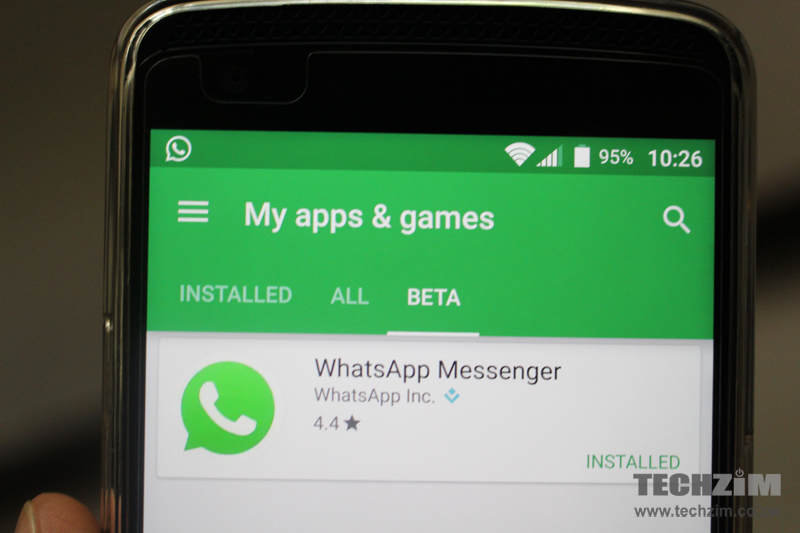
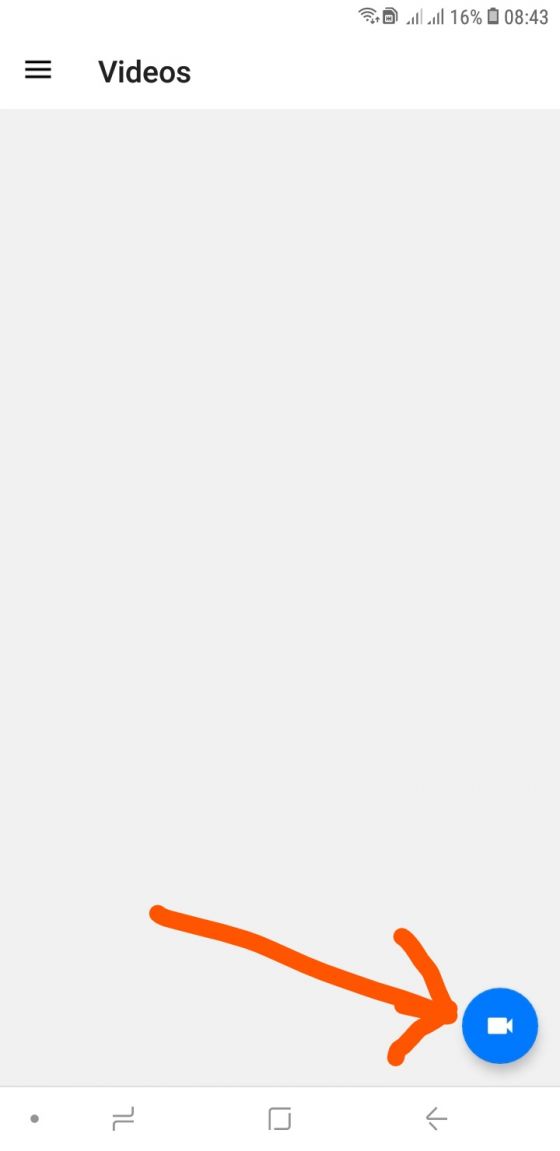
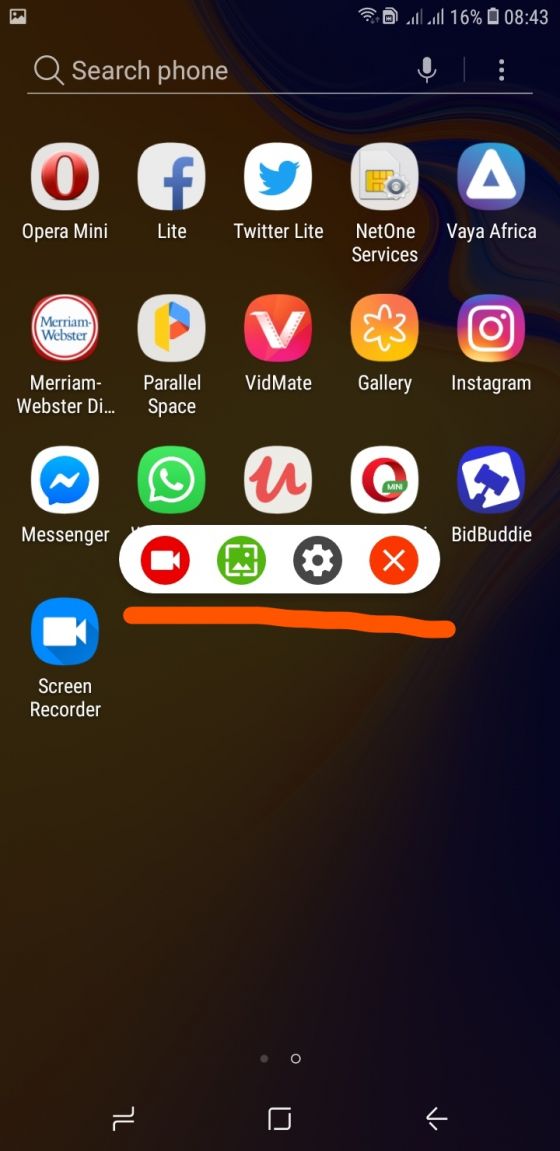
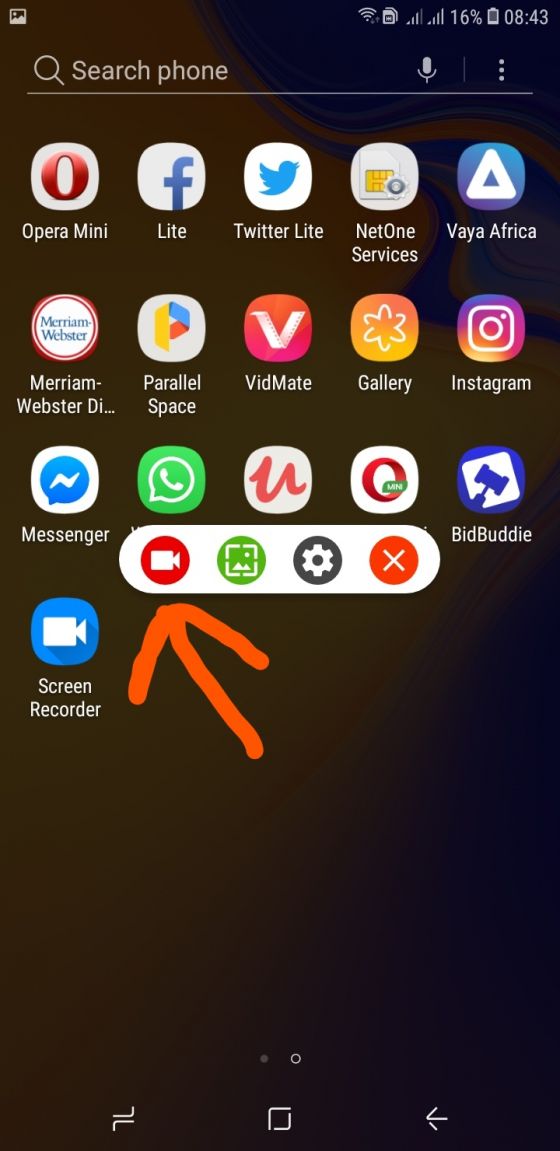
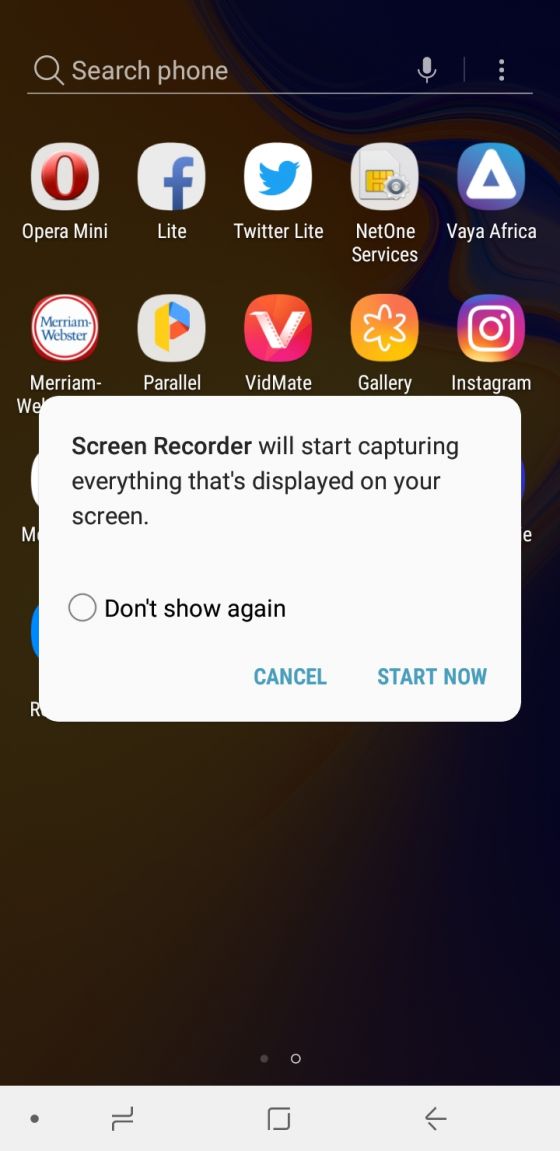
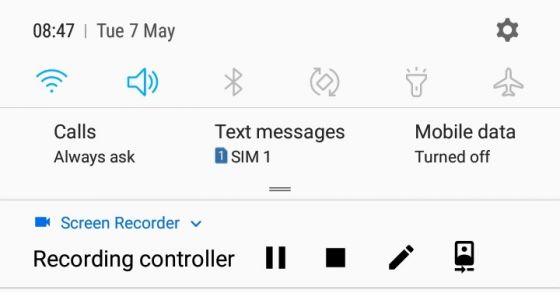
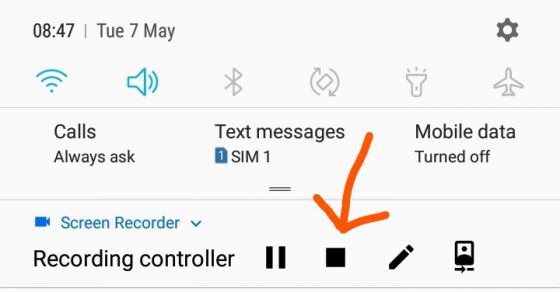
3 comments
Which phone support this version
Does it record audio as well
My phone is Xiomi A1, so WhatsApp version of what supports this version