Finding that you have run out of data sucks. Here we share information that’ll help you save that precious data.
1. Never ever use Out Of Bundle
Turn it off!
If you don’t you may end up paying almost 3 times the price.
Out-of-Bundle browsing is when you allow the internet to use your regular airtime to browse. By default this is off and you have to manually switch it off.
Yes, we also think mobile networks should keep this off as a default. This has to be the main culprit for disappearing airtime.
If unsure if it’s off or not, turn it off.
On Econet here is how you switch it off:
- Dial *143#
- Option 1: Buy Smart USD Bundles
- Option 7: Account Services
- Option 3: Out of Bundle Browsing
- Option 2: Do not allow
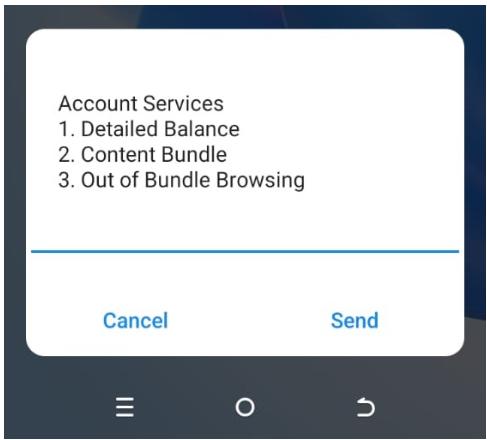
On NetOne, here’s how you switch it off:
- Dial *130#
- Option 2 (Block OBB)
If the network won’t allow you to do this for some reason, then just call their customer support for help turning it off.
2. Turn off app Auto-Updates in Google Play
App auto-updates are also a notorious offender when your data disappears. This can happen on Google Play on your phone, or, if you’re hotspotting, it can also happen on your laptop, or the device of someone connecting to your hotspot.
In the case of Google Play, here’s how to turn off auto-updates:
- Open Google Play
- Select Menu
- Select Settings
- Select Auto-update apps
- Select “Don’t auto-update apps”
It’s hard to know the settings on other people’s phones or laptops, so as much as possible, avoid hot spotting people. When you can’t avoid it, make sure you have secured your hotspot and only do it for a short period when it’s absolutely needed.

3. Set WhatsApp to not download media
Another culprit on the list of things eating your data is WhatsApp media. Media here meaning pictures, audios, videos and documents (PDFs, Word documents and such).
If you leave it on, everything you receive, before you even have a chance of seeing who it’s from and if it’s relevant or not, gets downloaded. If you’re in many groups and your contacts are media happy, you can easily lose Gigs of data to this.
Here’s how to turn it off on Android:
- Open WhatsApp
- Select Menu (those 3 dots on top of each other in the top right corner)
- Select Settings
- Select Storage and data
- Select “When using mobile data” and then untick every option
- Select “When connected on Wifi” and untick everything
- Select “when roaming” and untick everything
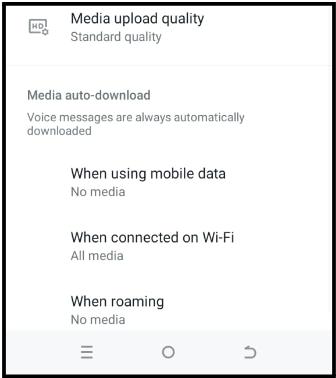
4. Turn off background data for all apps on the phone
Background data is also a big culprit. It’s also called background app refresh, and this is when apps use your data when you’re not even using them. If you don’t turn it off, even apps that you have closed will chow your data.
Here’s how to stop apps from doing this on Android:
- Open Android Settings (the gear icon)
- Select Network Settings
- Select any menu item that say something along the lines of “Data”, “Data Settings”, “Data Usage” etc…
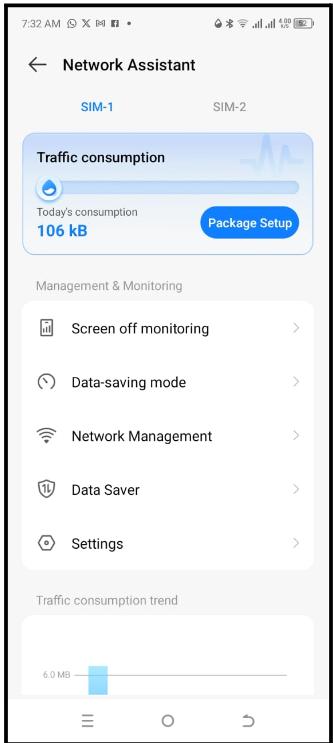
In there you can see how much data apps are using. You can also set which apps can use background data. Depending on your phone, you can restrict some apps from using any internet at all unless you’re on WiFi.
You can also set Data Saver mode and specify which apps are allowed to be working when in that mode.
This is a very powerful option that allows you to really do granular settings so take advantage of it. If unsure of what’s going on, call your mobile operator and ask for assistance. They, more than anyone else, bear the burden of disappearing data anger and are happy to help you tighten things.
How to turn off iPhone background app refresh
On the iPhone you can also switch background data, restrict it to happen only on WiFi, or let it happen on both WiFi and Mobile Data. To set this:
- Open iPhone Settings and tap General.
- Select Background App Refresh
- Select the option you want: Off, Wi-Fi, or Wi-Fi & Mobile Data
5. Check your favourite app for data saving features
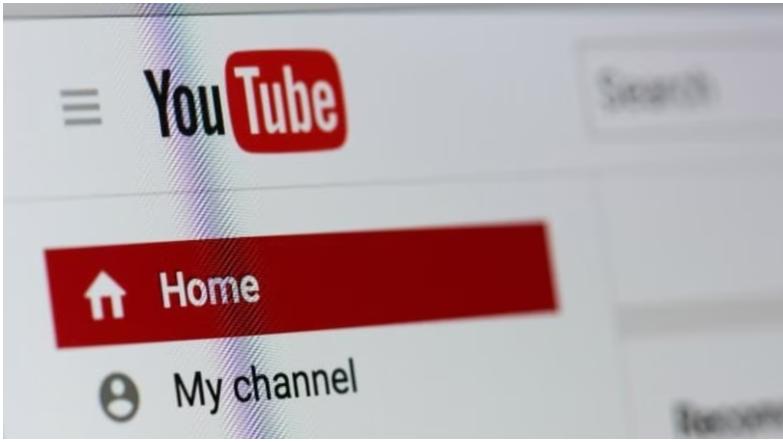
Some mobile apps already come with data saving features. The internet browsers especially: Chrome, Firefox, Opera, have these options.
You just have to set the app to be in Data Saving mode. When it’s in this mode, it attempts to use as little data as possible especially in the display of pictures and playing of videos.
If you’re lucky enough to afford spending time on YouTube, to “Reduce video quality”, “Reduce download quality” and you can set it to do some things only over WiFi.
You can also set it to alert you when you reach a certain amount of data usage. For example, you can set it to alert you at 100MB.
6. WiFi is cheaper than mobile data
Generally, where possible, use WiFi instead of mobile data. By this we don’t mean your friends Mobile Data Hotspot. There are several places that offer cheaper WiFi, including internet cafes, workplaces, coworking spaces, or that aunt or uncle’s house that has an unlimited fibre connection.
7. Beware of Auto-play
Many video apps assume that you want to start watching as soon as you open a video. The assumption is you want to play the next video when the current one finishes. They will assume that once you scroll down your intention is to play the next video.
There’s no type of content that uses as much data as video, so you have to be deliberate about this. Where possible disable any auto-play features.
On Youtube, you can turn off auto-play by going to the watch screen of any video and tapping on the Autoplay switch.
Here are instructions on how to turn off auto-play on that on Facebook

