
As most of you know I have been an unashamed ambassador and proponent of Ubuntu from the beginning. Sure I have used Fedora and think it’s cool but my love for Ubuntu has been unrelenting and with it, the desire to make it indispensable to others as well by sharing with them useful tips.
One of the reasons that I continue to have a Windows installation is so that I can access Netflix videos. Although there are various tutorials and workarounds that allow you to access Netflix, most are involved and entail the use of Wine installations to wrap around the Silverlight plugin which is required to view the DRM content from Netflix.
Back in June the folks at Netflix announced that Internet 11 users on Windows 8.1 can now enjoy HTML5 playback without the need for a Silverlight plugin via the use of a novel technology known as Encrypted Media Extensions.
How to watch Netflix on Ubuntu
- You will need: a computer with an Ubuntu 14.04 LTS, Google Chrome Beta/Dev ( any version after 37 will do), a Netflix subscription and a DNS unblocker.
- Download Google Chrome Beta or Dev by clicking on the links.
- Upgrade libnss to the latest version by downloading the Debian packages for the 32 and 64 bit. Install the packages by clicking on them.
- HTML5 playback is only available on Windows 8.1 and OSX Yosemite so you will need to change your User Agent string so Netflix will think you are using one of these devices. You can install a utility that allows you to do this by clicking on this link from Google Chrome on your Ubuntu device.
- Once the extension has been installed right click on it and select options, select the Custom User agents and click on add. Enter the following in each of the provided fields: Name: Netflix Linux, String: Mozilla/5.0 (Windows NT 6.3; Win64; x64) AppleWebKit/537.36 (KHTML, like Gecko) Chrome/38.0.2114.2 Safari/537.36,Append?: Select ‘Replace’ and Flag:IE . The Group field will be filled in automatically. Please see the screenshot below and click the add button to save the settings.
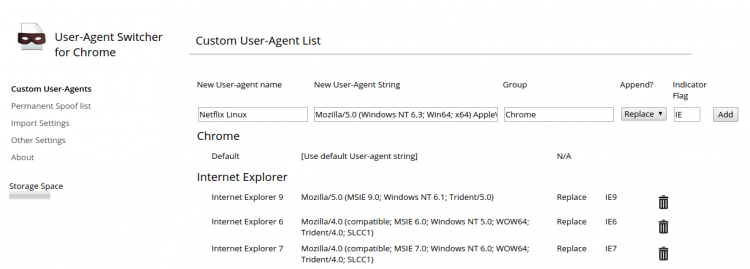
- Select permanent spoof list option and add netflix.com and “Netflix Linux”
- We know you cannot access Netflix directly from Zimbabwe so you will need to set up your DNS unblocker using the instructions settings obtained from your DNS unblocker provider.
- Visit Netflix.com, login, go Netflix Account, Playback and select the prefer HTML5 instead of Silverlight option and save the new settings. Logout and Login again.
You should be able to enjoy “Native” Netflix playback on your Ubuntu Desktop. This workaround should be able to work on your Linux Mint,Fedora and Centos desktop as well with the caveat that you should be able to know how to install the latest libnss versions on your distro. Enjoy your viewing.

7 comments
It has been possible to watch Netflix on Ubuntu for a while now using Pipelight (Silverlight-on-Wine). It is “now possible” to watch Netflix natively – scare quotes because the method described in the article does not work for me (and other people). I suspect Netflix plugged that hole using browser sniffing
Are you sure you updated libnss to the latest version
Get the most out of your Netflix subscription by unblocking all Netflix available areas , see https://thevpn.guru/how-change-my-netflix-region-vpn-dns-proxy/
Yeah, you forgot about libnss for 14.04, this is the best article I’ve seen on it: http://www.omgubuntu.co.uk/2014/08/netflix-linux-html5-support-plugins
So you need to add the `libnss3` files that are newer from 14.10
Thanks
Simply use software that goes your real ip address. That way, you can access Netflix. I do it all the time.
Hide me.vpn