You might have noticed that when you send a video on WhatsApp, the quality of the video is reduced and the video gradually becomes blurry when more and more people send it other recipients on WhatsApp. Why does that happen?
Well, before sending any video, WhatsApp compresses it so that it will take less time and bandwidth to upload it on it’s servers and get downloaded by the recipient. However, some people prefer quality over speed. Sometimes, the person whom you are sending the video may not want to compromise with the quality (or resolution) of the video.
So, here I’ve shared a simple workaround that can help you to send videos on WhatsApp without losing their quality.
Send videos on WhatsApp without losing quality
Normally you send videos on WhatsApp by attaching them from Gallery option in the chat. There is another way you can send them- by using the Document option. WhatsApp doesn’t compress or reduce quality to videos or photos when you send them as a document. Although, this option is for transferring documents files mainly (such as PDFs and DOCs), you can also send videos and other media files through this option. Follow this step-by-step guide:
1) Open WhatsApp on your phone.
2) Open the chat where you want to send the video.
3) Tap the attach button (paperclip icon) at the bottom-right corner of the screen and then click “Document”.
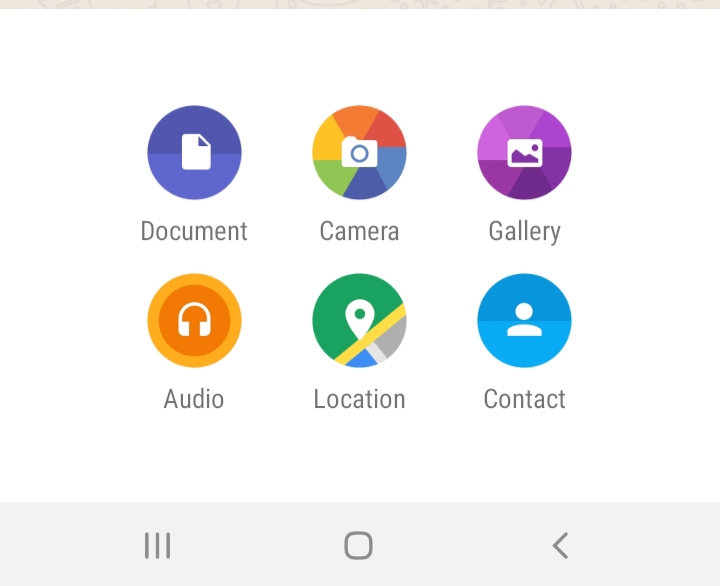
4) Next, click the “Browse other docs” option.
5) Now find the video you want to send without losing the original quality. Tap three parallel lines at the top-right corner, choose theVideos category, and there you will find all your videos.
6) When you click on the video, you will be asked to confirm if you want to send it. Simply, tap the “Send” button. That’s it.
Note: The maximum allowed file size that you can attach in the Document on WhatsApp is 100 MB. So you will not be able to send videos that have file size larger than this limit.

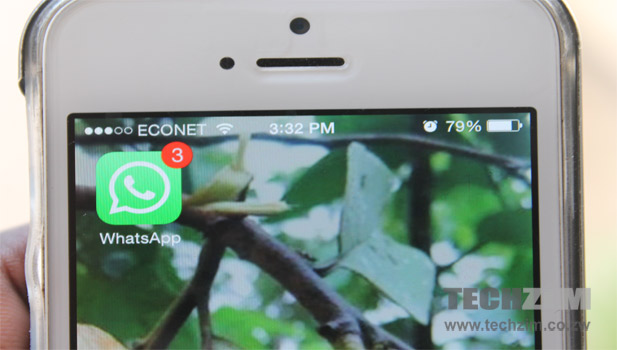


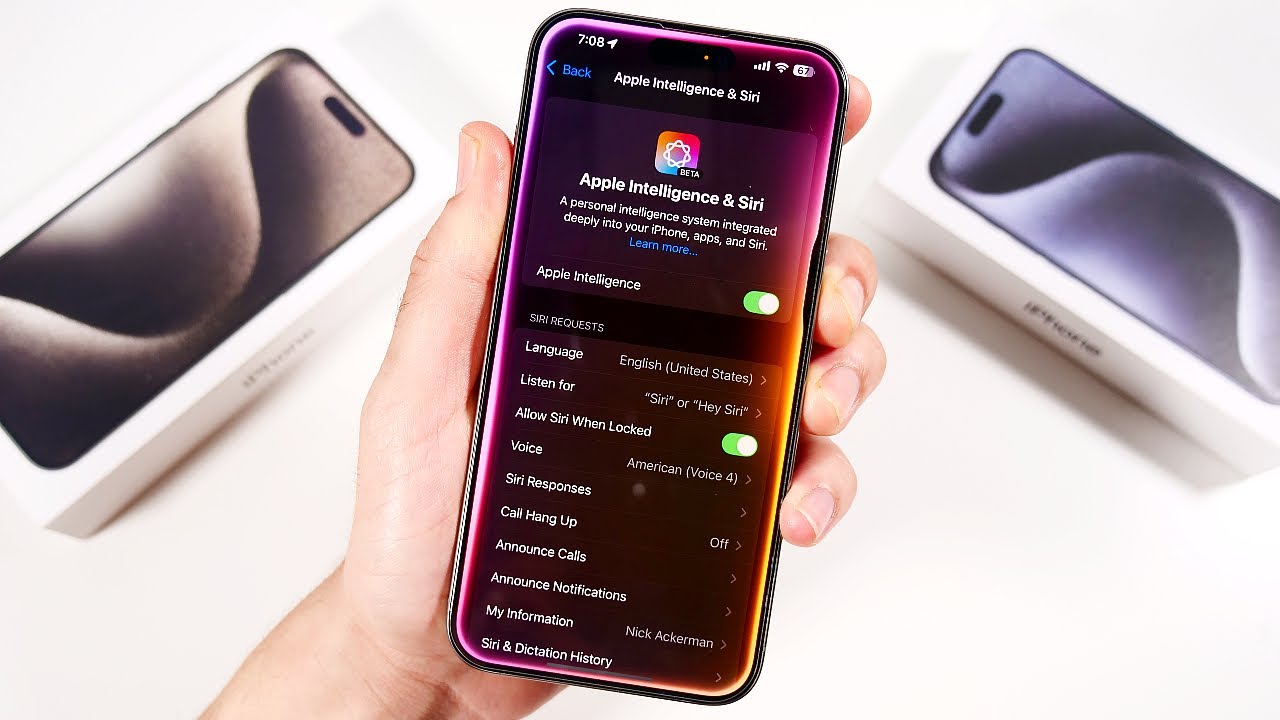
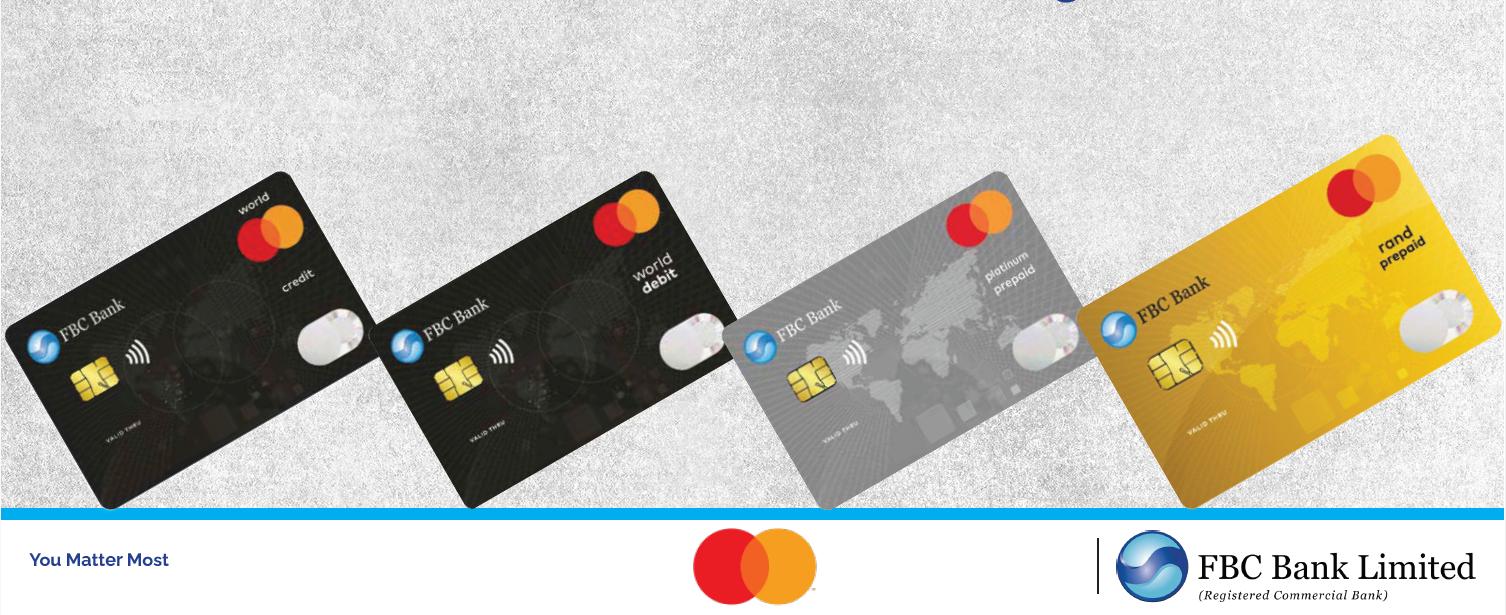
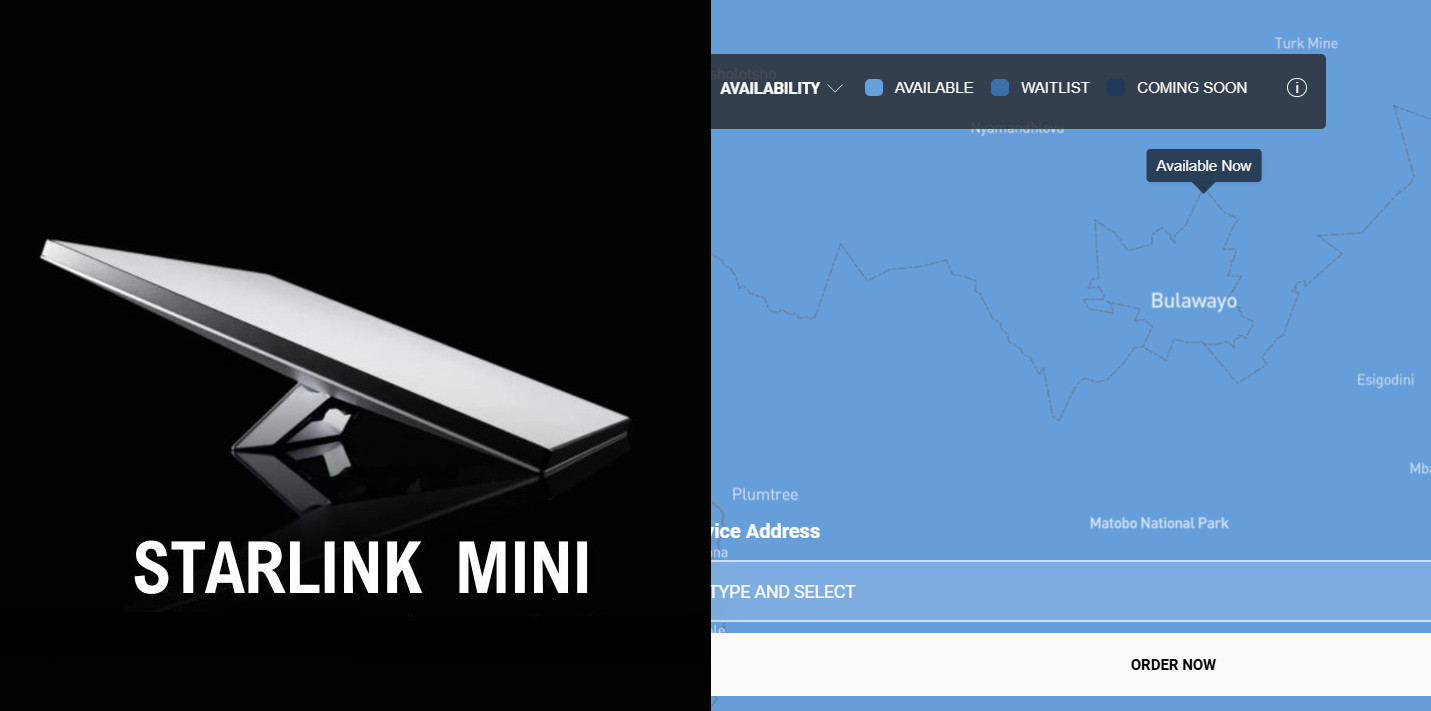


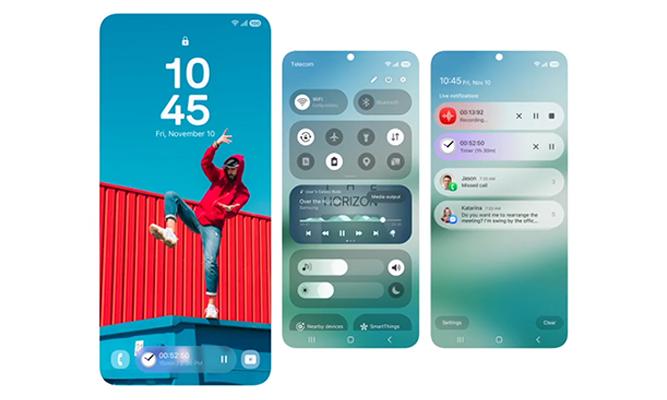
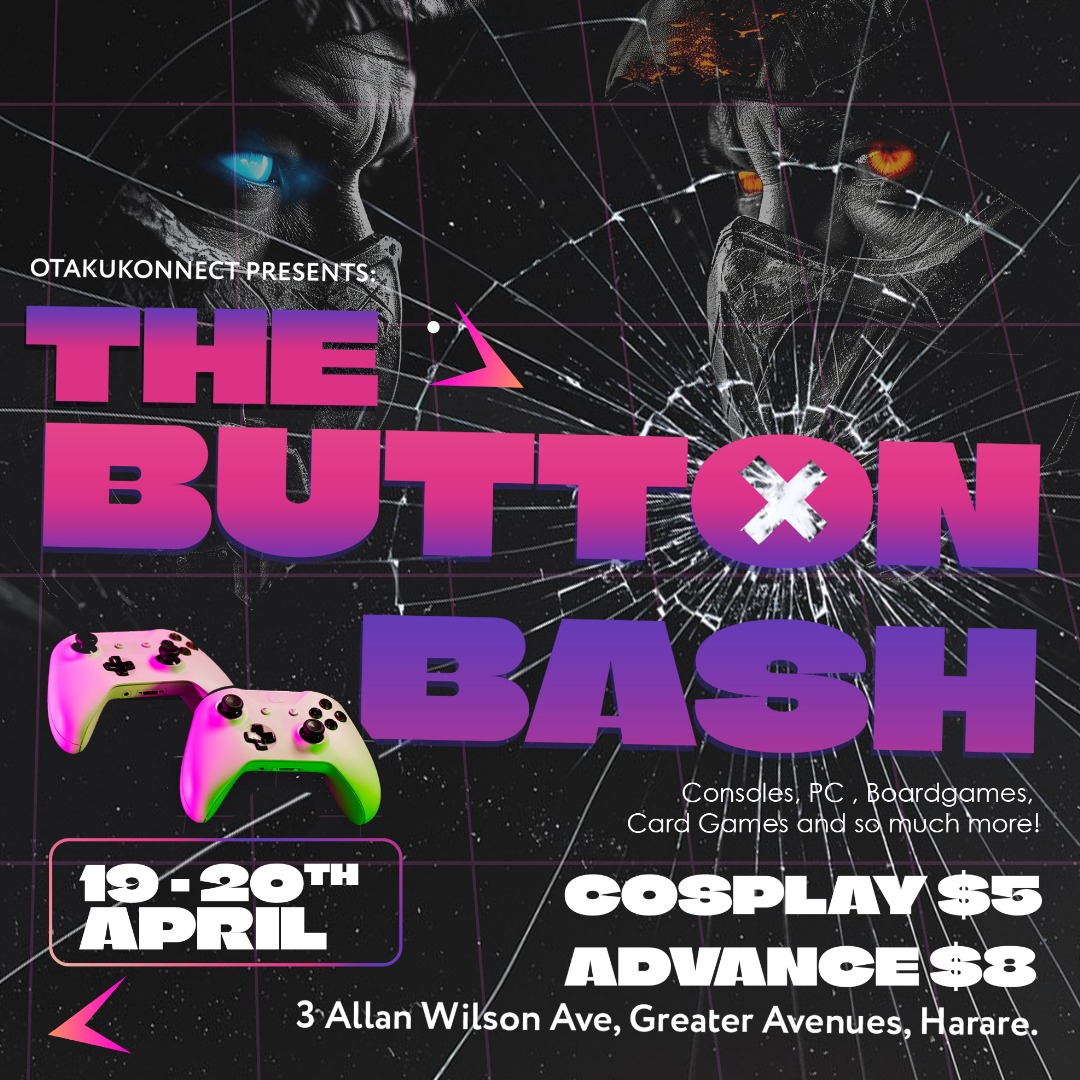


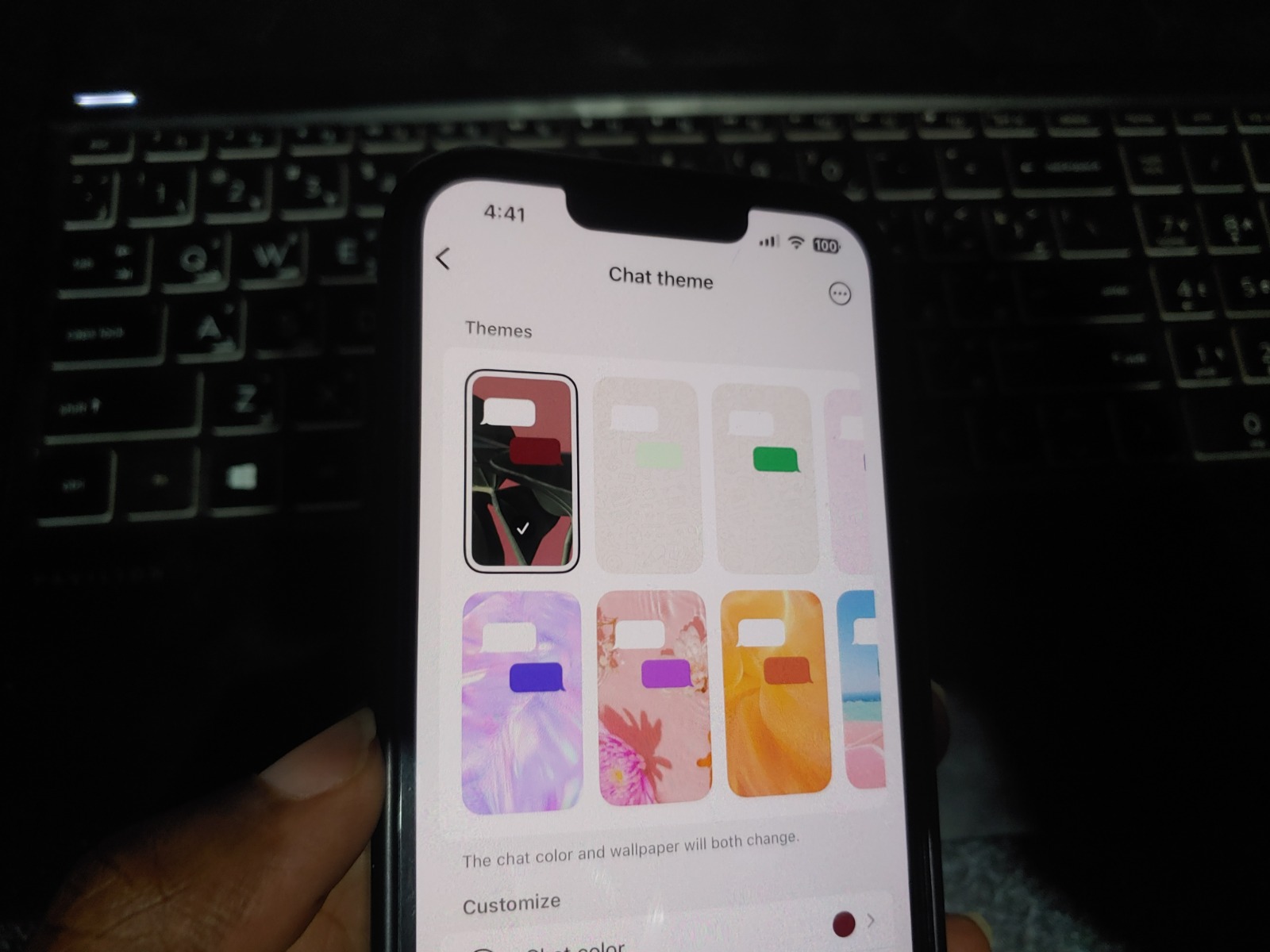
Comments
14 responses
Very helpful indeed!
Does that work on images as well.
thanks …very helpfull
Thanks
Thnx yar
Thank you so much for this, very very helpful….
Please any idea on how to tackle IG reducing picture quality when uploaded?
Why do I not have the “browse other docs” option when I click on documents? I’m using an iPhone XS Max. And don’t have that option so I can’t find any “non document” files in the documents section. Please help! Thanks
I didn’t have a “browse other docs” option either, so I went to the video itself and saved it as a document (iPhone Photos app > share > save to files)
Thank you for the tip, I encountered the same issue on my iPhone.
Go to your video in your library and select the upload icon, then select Save To File and select a folder. Then go to Whatapp, hit the + symbol, select document, then find your video in the folder you saved the video.
When upload at status on whatsapp its still low quality video😟
WhatsApp status blur but why plzzz help me
Thanks so much for this it worked how about Whatsapp status any way to avoid it being blurry also
Video