Schools opened yesterday and I know that you parents out there are a little light in your wallets. Thank you for your service, you are financing the future of this nation, keep paying that school fees.
You have also had to buy smartphones for your kids, haven’t you? There’s no chance you can help your kid with their homework these days, I have peeped some of the stuff they ask kids these days, you need Google or ChatGPT to help, that’s for sure.
Whenever we talk about smartphones in schools, a very vocal group among us vehemently opposes the idea. I get their concerns. I disagree but I get the concerns. So, today, let us look at how you can try and sanitise your child’s smartphone experience.
There are ways to control how your child uses their phone. You can limit access to certain apps and websites. With an app like WhatsApp you know they have to use it but you may want to limit how long they can use it. It’s possible to do that.
You can even limit how long they can use the phone each day.
I know that most of us use Android and very few kids are getting iPhones, so let’s start with how you go about doing all the above on Android. However, do note that you can monitor your child’s Android phone from your iPhone too.
There are many ways to skin this parental controls cat but we are going to focus on one that’s now good enough for most.
Family Link
For the best control, you will have to install an app called Family Link on your own phone, not your kid’s. You will use this app to control how your child uses their phone. It’s available for both Android and iOS. You can get by without it but just get it, it’s about 16MB in size on Android and 175MB on iOS.
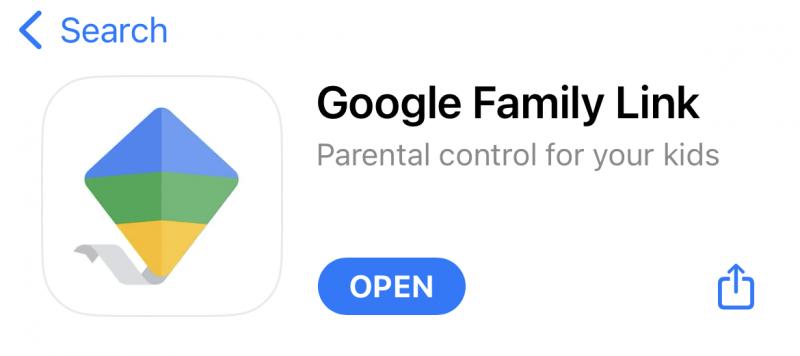
This is what the icon looks like.
Go to the Play Store or App Store and search for Family Link and download it. Or use these links, for Android here and for iOS here. Remember this app goes on the parent’s phone.
Setting up parental controls
Now, take your child’s Android phone and…
- Go to Settings
- Go to Google
- Go to Parental Controls
- Choose Child or Teen when asked who will be using the device
- Tap Next to proceed to link accounts
- Select your child’s Google Account (Gmail account). If they don’t have one, go ahead and create one. Only one account can be signed in for parental controls to work and so if there are multiple accounts on the phone the rest will be signed out.
- Go through the details of what supervision means, clicking more to see more
- You will have to input your child’s Gmail password (or have them input it) to say they agree with the supervision
- Tap Activate to activate profile manager
- You will see the default filters and settings and you can customise them. Go through the items listed and choose what kind of controls you want. Examples include requiring your permission to download any app from the Play Store, a filter to block mature sites on Chrome, a filter to block sexually explicit results on Google search etc.
- Click Next and you’re done with your kid’s phone
Family Link on your phone
This is where the magic happens. Log in and you will see just how easy it is to use this app.
There is a Highlights tab where you will be able to see how long your kid’s phone’s screen was on on any given day. You can tap on the apps listed to get a detailed view which tells you how much time the kid spent in which apps.
The Controls tab is where you do your parenting.
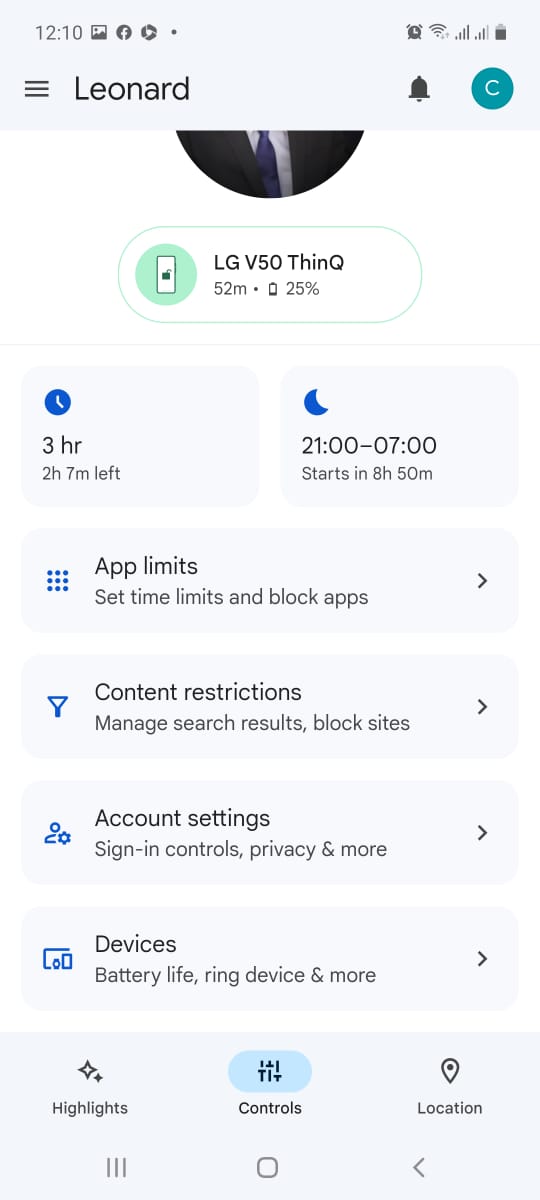
You can set;
- How long the phone can be used each day. You can grant more screen time on the weekends for example.
- A bedtime, say 9 pm, and the phone is locked until a time of your choosing in the morning
- Time limits on a per-app basis. Want to limit WhatsApp use to just 30 minutes a day, you can do that.
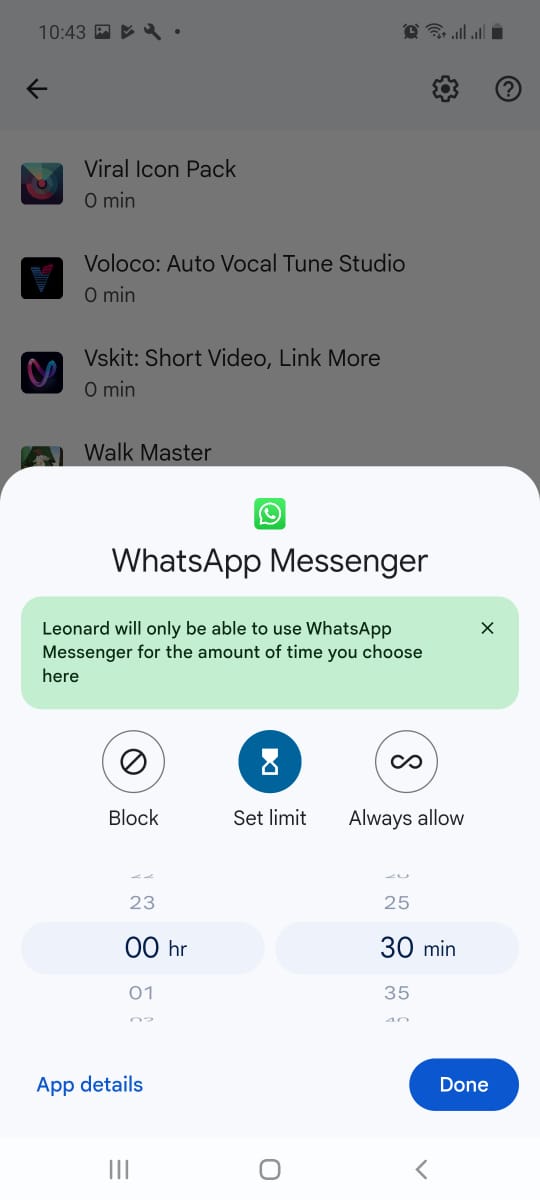
Setting a daily time limit for WhatsApp
You could also just decide to lock your kid’s phone screen whenever you want to. You could lock the screen at dinner time for example or at times you know the kid would be in class or something. This is what your kid sees.
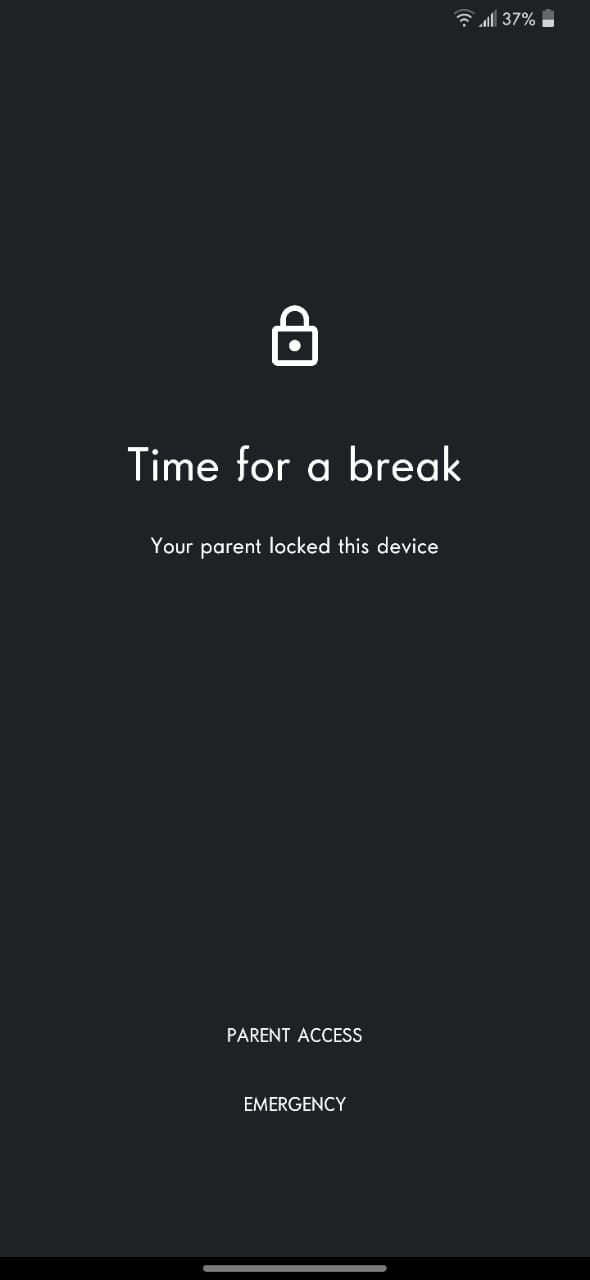
Don’t worry though, they can still make calls in case of an emergency. The same applies when it’s bedtime or if they have used up their screen time for the day. They can still access the dialer and call.
If that’s not enough, you can set some apps as ‘Always Allowed’ and your kid will be able to use them even when the rest are blocked.
Another interesting feature is location sharing. You can see where your kid is at any time and your kid will not be able to turn off location access.
If you want, you can set it so that you’re notified when your kid gets to specific locations. Say, you want to know when your kid gets to school or home or maybe a friend’s place or even a club. Family Link will snitch and tell you when your kid gets to those locations of your choosing.
Play around in the Family Link app and customise just how you want your kid to use their phone.
Not foolproof
Do remember that your kid may still find a way to visit some sketchy websites. Filters work to a point, some nasty stuff may seep through the cracks. However, setting up Family Link should make it much harder for your kid to abuse their phone.
So go ahead and set it up. There’s absolutely no reason not to.
P.S. Some of us grew up before smartphones were a thing but we still found ways to waste time. We still got our hands on explicit stuff, you have no idea how many Playboys, FHMs and worse stuff circulated around schools. We had Gameboys, Brick Games and decks of cards and so on for our gaming needs and we indulged.
The smartphone is not the enemy. It is not the reason that kids are unenthusiastic about school. That said, you can make sure your kid really has to work to get to abuse their smartphone. That’s about all you can really ask for.
Also read:
We seriously need to rethink our decision to keep smartphones out of schools
Gateway’s Teaching and Learning Conference looks to transform education sector from the classroom up
Zim Flying Labs is bringing drones into the classroom to enhance STEM education





9 comments
Oh I loved the post script. I’m assuming the app doesn’t work when there is no internet connection but either way, it has some great features. I do feel it could be even better if it had websites filtering although that can be easily bypassed with a VPN.
Would a VPN work to bypass? I doubt since these operate on a phone level such that no matter what you would still be able to see hence block traffic on the phone, ISP level they would not see anything.
Wonderful
All these apps are ok and all but the problem’s that in this country, they can never be as useful as they are designed to be. Let’s look at it this way. Phones are not allowed in schools right……so your child can just go to a place you restricted on their way back from school and you won’t even know. Family Link will not make much of a difference here. Oh and as long as our MNOs are still in the condition they are, I don’t see that working out at all.
Exactly.
Well as the parent you also have to be switched on to deal with these kids, doubt very much even in developed societies that there is ever going to be the app that does the work for you while you are sit on your mind. Just use the tools you have to the best you can. The app will give you a lot of useful information about the devise to allow you to make proper decisions.
If you are rich the child just buys another device and if you limit their time on home router they can use their pocket money to buy data. A rich boyfriend or girlfriend can buy the child another device and data.
FYI make sure the childs device is an original build, i. e, not flashed or rooted. An attempt to circumvent these controls, by the child doing a factory reset, resulted in the tablet getting bricked. 😭
Very informative article, I apply it on my Childs phones they are played all time this racing game.