Ah, the Windows update. Normally people love software updates because they bring new features with them on top of fixing bugs. However, the Windows update has never been popular, especially with techies, for various reasons.
One of those reasons is that they seem to break stuff more often than not. Well, to be fair, they have been better in the last 5 years or so, especially on Windows 11. However, today we are here to talk about a new Windows update that seems to be breaking a little too many things for our liking.
This new Windows 11 update, released around the 24th of May is rolling out across the globe but you might want to hold off on getting it if you don’t want to deal with bugs and troubleshooter apps.
For those that would want to know, the following is the update we are talking about:
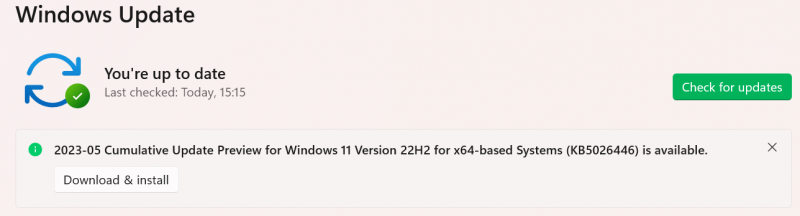
A cumulative update
How to pause updates
If you leave your PC as is, it will download and install updates automatically. So, here’s what you have to do to stop this, at least until we know that this latest update is good to install. You can be certain Microsoft is working on fixing the update so that it doesn’t break as many things as it is breaking. For now,
- Go to Settings
- Click on Windows Update
- Under More options you will see, Pause updates, click on where it says Pause for 1 week. It is a drop-down menu that will reveal options of up to 4 weeks. Choose 4 weeks if they will allow you.
Depending on how you have used the Pause updates feature, you may only be allowed to pause updates for just one week. Here’s what I’m getting myself,

Says “You’ve reached the maximum amount of pause time. To help keep your device secure, get the latest updates – then you’ll be able to pause again.”
Get whatever maximum you can, would be my advice.
For those that already installed
Uninstalling the update
If you are not comfortable tinkering with your PC, you are better off just uninstalling the update. It is possible to uninstall Windows updates and here is how you do it:
- Open Settings and go to Windows Update.
- Open Update History and scroll all the way to close to the bottom and select Uninstall Updates.
- Locate the KB5026446 and click Uninstall.
- Restart your device.
If you won’t uninstall
There are various issues that those who installed the update are facing. We’ll go through many of them and the possible solutions.
However, we won’t be going into detail, rather we will just point to the direction one should take. We will assume if you’re comfortable enough tinkering, you already have an idea of how to proceed as given by Gizchina.
Installation Errors
Some may be trying to install the update but failing to do so. Try to:
- Run the Windows Update Troubleshooter
- Run the DISM tool
- Run the SFC tool
- Temporarily uninstall third-party antivirus or security software
Not enough memory resources
If you cannot access the SMB shared folder after installing the update, getting the following errors “Not enough memory resources” or “Insufficient system resources,” try:
- Increasing the amount of memory available to the system
- Disable SMB signing
Provisioning packages not working
- Use the latest version of the Windows Configuration Designer.
- Use the latest version of the Windows Assessment and Deployment Kit.
Windows remote desktop application not responding
- Use the latest version of the Remote Desktop client.
- Use the latest version of the Remote Desktop Gateway.
Apps not opening and Microsoft Store and Gamepass failures
Uninstall the update
If you want to troubleshoot the problems after installing the update:
- Run the Windows Update Troubleshooter: Click on Start, then select Settings > Update & Security > Troubleshoot > Windows Update > Run the troubleshooter.
- Run the DISM tool: Open Command Prompt as an administrator and type the following command: DISM /Online /Cleanup-Image /RestoreHealth.
- Run the SFC tool: Open Command Prompt as an administrator and type the following command: sfc /scannow.
Again, I would recommend that most of us simply pause updates or uninstall the update. That’s it.
Did you install the update and if so, are among those facing issues or has it been Easy Street for you?
Also read:
The easiest way to install Windows 11 on unsupported computers
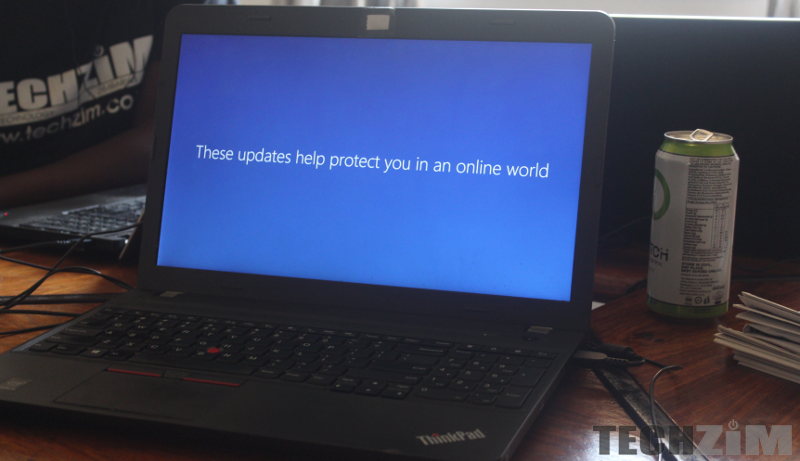
What’s your take?