Apparently, as far back as May Google rolled out a feature they were calling Confidential Mode to desktop users. This missed me entirely, but seeing how important email is in most of our workflows the introduction of Confidential Mode to Android was great news which allows us to talk about this feature
Confidential Mode allows users to send messages and attachments with a focus on protecting sensitive information from unauthorized access. Using the feature you can set an expiration for the message, along with revoking access at any given time. Recipients will not be able to copy, forward or download the email. The feature doesn’t prevent screenshots however so it’s effectiveness is questionable.
How to activate Desktop Confidential Mode
Note: Confidential mode isn’t available in classic Gmail. If you’re using Gmail with a work or school account, contact your admin to make sure you can use confidential mode.
- On your computer, go to Gmail.
- Click Compose.
- In the bottom right of the window, click Turn on confidential mode .
Tip: If you’ve already turned on confidential mode for an email, go to the bottom of the email, then click Edit. - Set an expiration date and passcode. These settings impact both the message text and any attachments.
- If you choose “No SMS passcode,” recipients using the Gmail app will be able to open it directly. Recipients who don’t use Gmail will get emailed a passcode.
- If you choose “SMS passcode,” recipients will get a passcode by text message. Make sure you enter the recipient’s phone number, not your own.
- Click Save.
Remove access early
You can stop your recipient from viewing the email before the expiration date.
- On your computer, open Gmail.
- On the left, click Sent.
- Open the confidential email.
- Click Remove access.
Open an email sent with confidential mode
If the sender used confidential mode to send the email:
- You can view the message and attachments until the expiration date or until the sender removes access.
- Options to copy, paste, download, print, and forward the message text and attachments will be disabled.
- You might need to enter a passcode to open the email.
How to activate Android’s Confidential Mode
- On your Android phone or tablet, open the Gmail app .
- Tap Compose .
- In the top right, tap More Confidential mode.
Note: If you’ve already turned on confidential mode for the email, go to the bottom of the email, then tap Edit. - Turn on Confidential mode.
- Set an expiration date, passcode and other controls. These settings impact both the message text and any attachments.
- If you choose “No SMS passcode,” recipients using the Gmail app will be able to open it directly. Recipients who don’t use Gmail will get emailed a passcode.
- If you choose “SMS passcode,” recipients will get a passcode by text message. Make sure you enter the recipient’s phone number, not your own.
- Tap Done .
Remove access early
You can stop your recipient from opening the email before the expiration date.
- On your Android phone or tablet, open the Gmail app .
- Tap Menu Sent.
- Open the confidential email.
- On the bottom of the screen, tap Remove access.
Open an email sent with confidential mode
If the sender used confidential mode to send the email:
- You can view the message and attachments until the expiration date or until the sender removes access.
- Options to copy, paste, download, print, and forward the message text and attachments will be disabled.
- You might need to enter a passcode to open the email.
How to activate iOS Confidential Mode
- On your iPhone or iPad, open the Gmail app .
- Tap Compose .
- In the top right, tap More Confidential mode.
Note: If you’ve already turned on confidential mode for the email, go to the bottom of the email, then tap Edit. - Turn on Confidential mode.
- Set an expiration date, passcode and other controls. These settings impact both the message text and any attachments.
- If you choose “No SMS passcode,” recipients using the Gmail app will be able to open it directly. Recipients who don’t use Gmail will get emailed a passcode.
- If you choose “SMS passcode,” recipients will get a passcode by text message. Make sure you enter the recipient’s phone number, not your own.
- Tap Done .
Remove access early
You can stop your recipient from opening the email before the expiration date.
- On your iPhone or iPad, open the Gmail app .
- Tap Menu Sent.
- Open the confidential email.
- On the bottom of the screen, tap Remove access.
Open an email sent with confidential mode
If the sender used confidential mode to send the email:
- You can view the message and attachments until the expiration date or until the sender removes access.
- Options to copy, paste, download, print, and forward the message text and attachments will be disabled.
You might need to enter a passcode to open the email.
Confidential mode is now available on mobile devices and can help you protect sensitive information from unauthorized access. Learn more about this feature → https://t.co/lmQNElH6C1 pic.twitter.com/Nxtx2yU0pG
— Gmail (@gmail) August 16, 2018




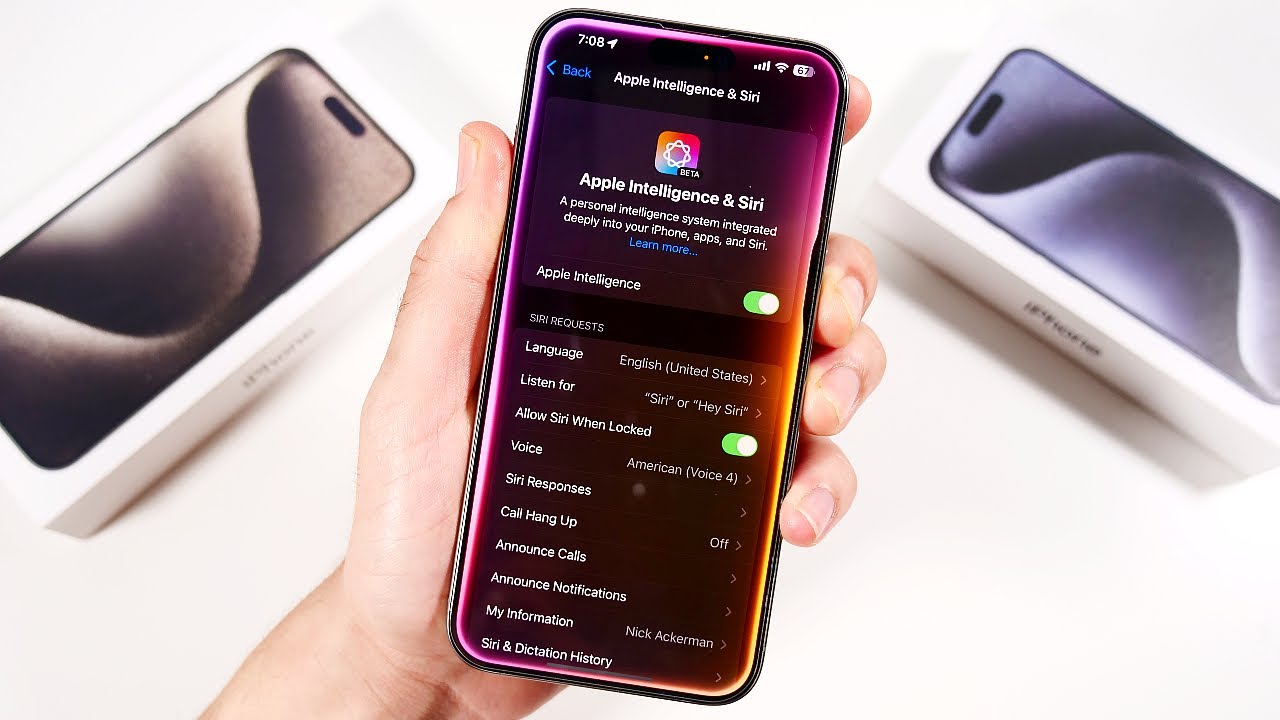
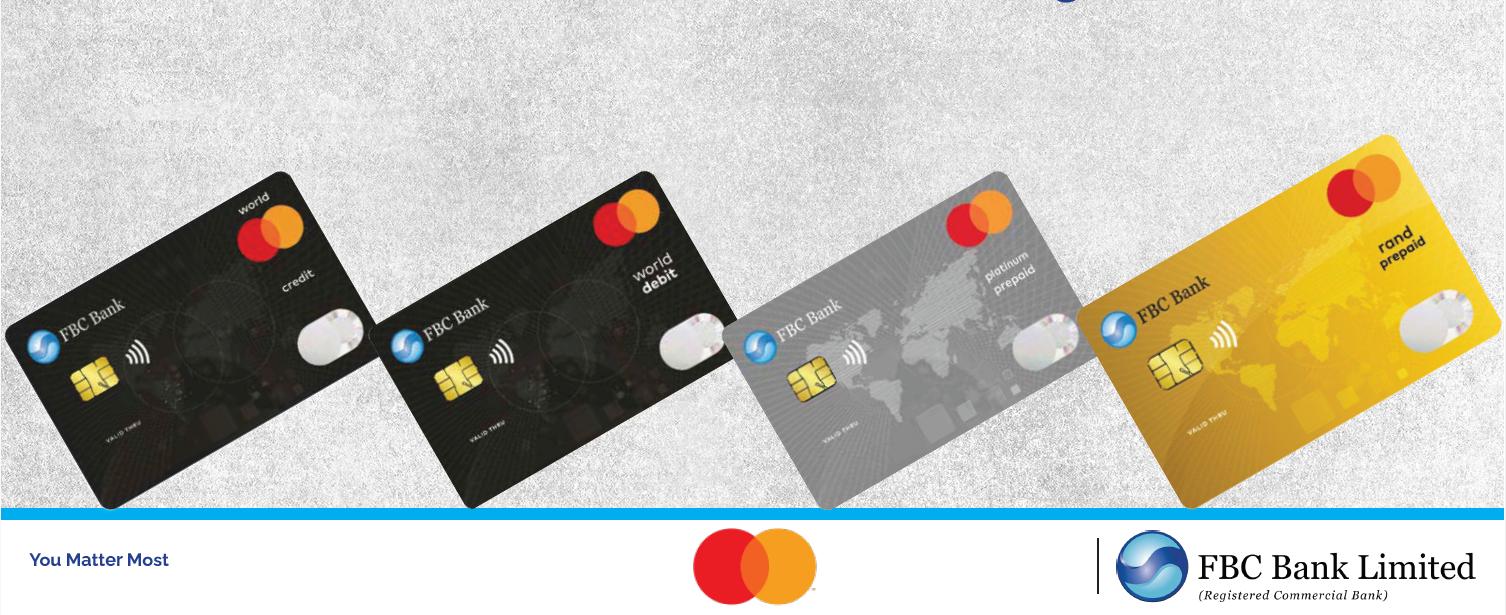
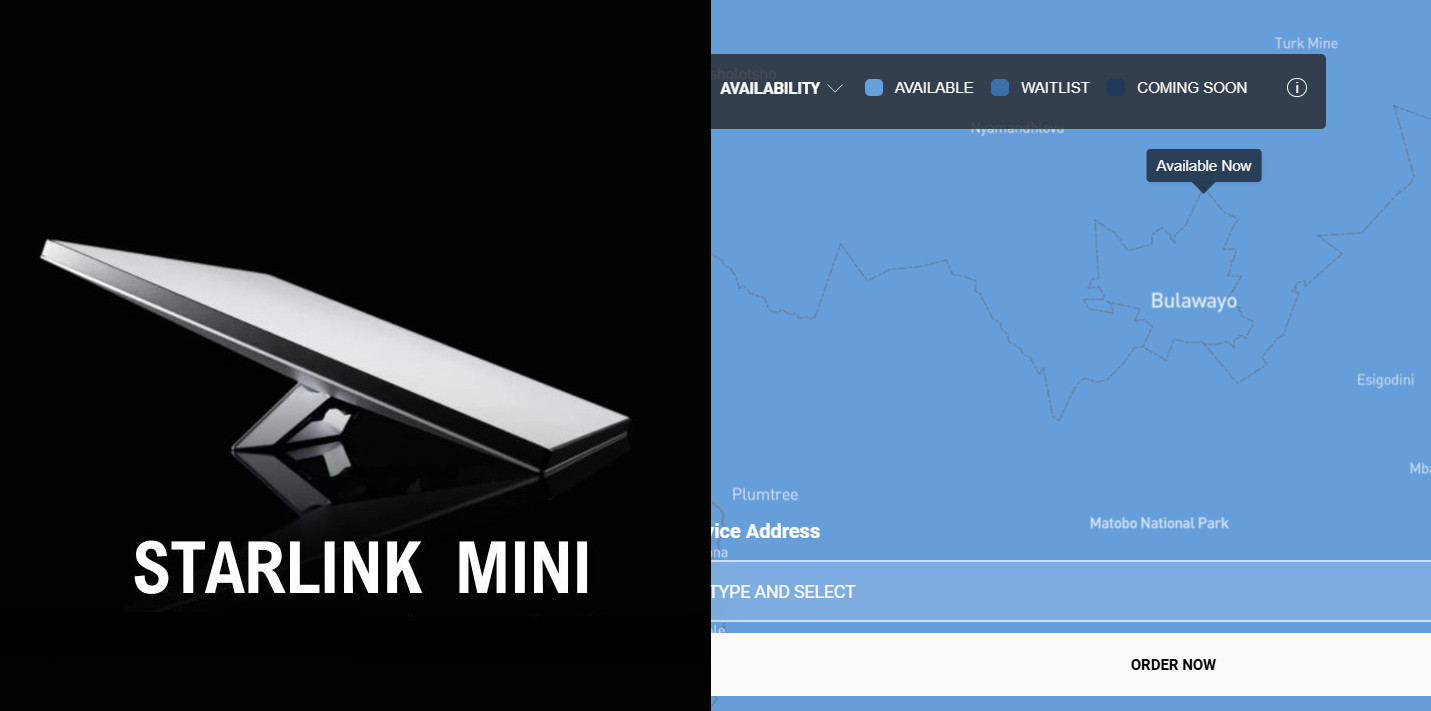


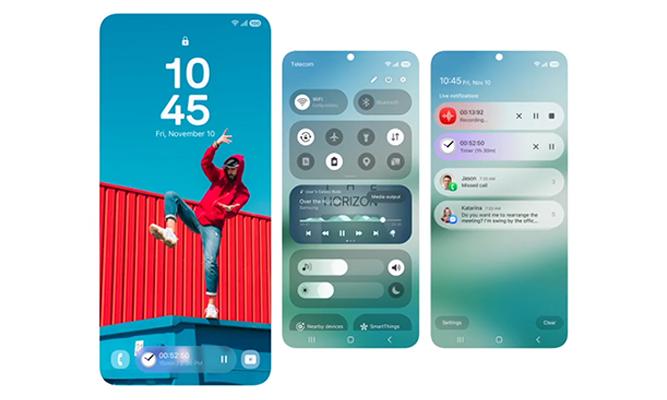
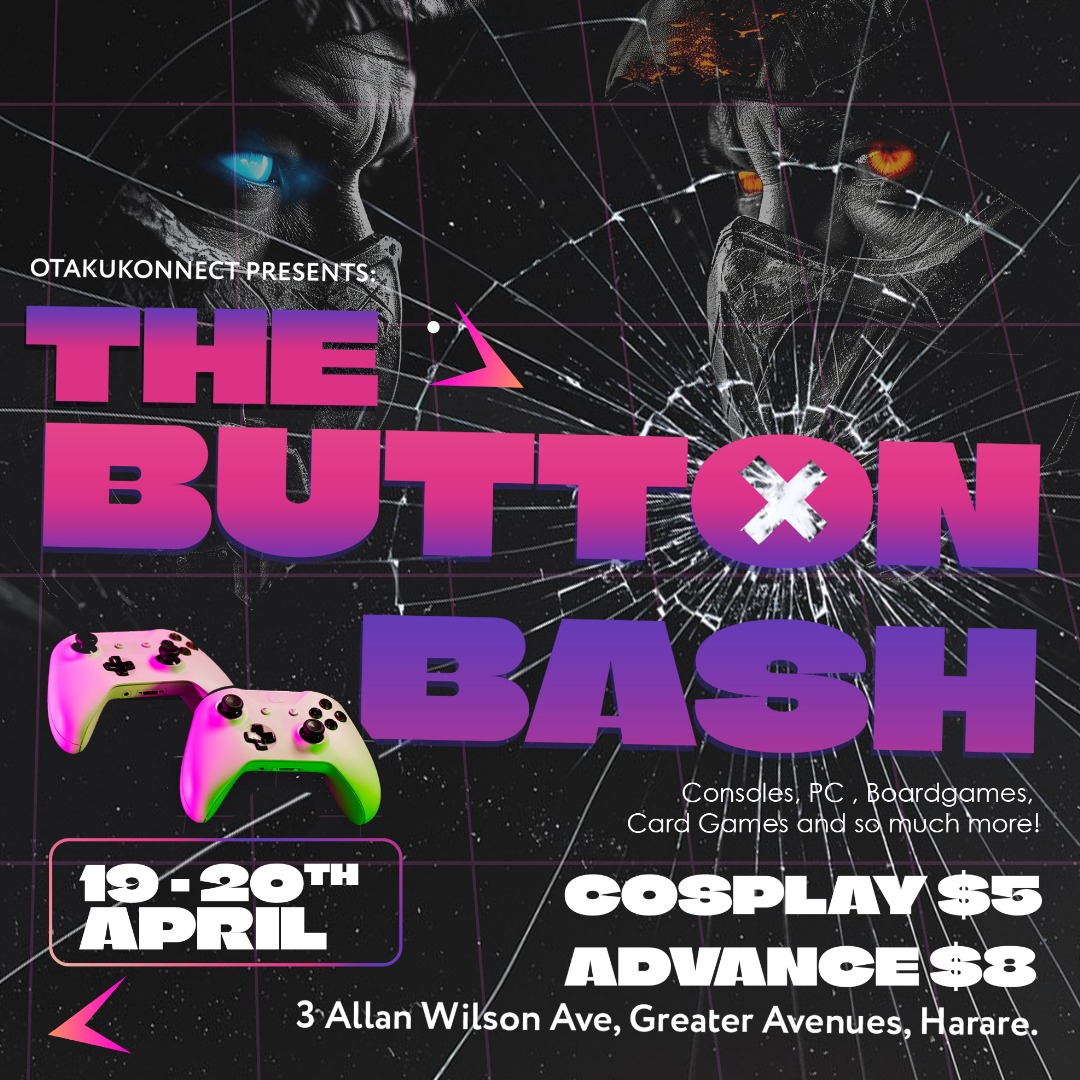


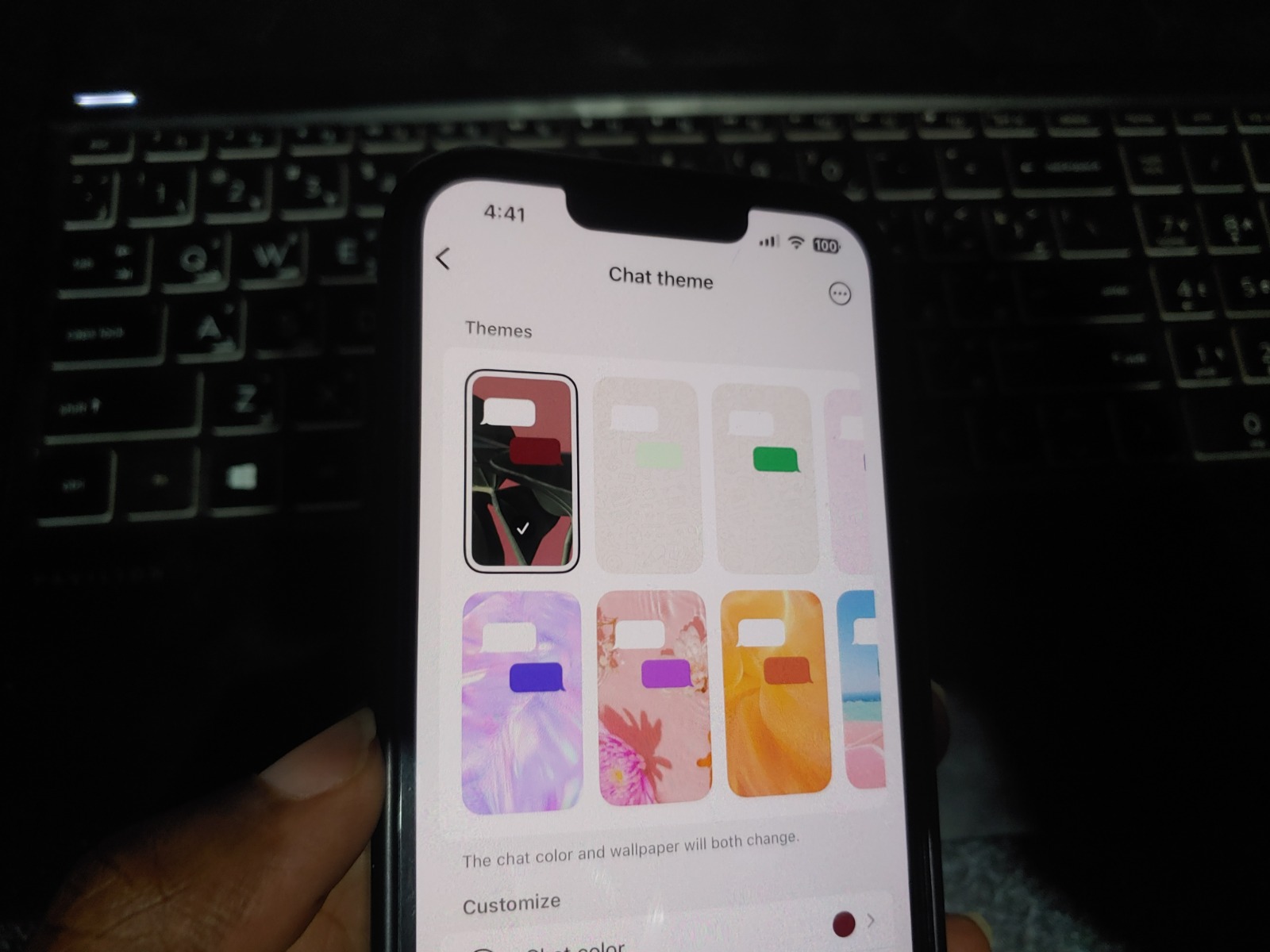
Comments
One response
I haven’t used this “feature”. But, I’d like to find out how it prevents individuals using none Google email clients from forwarding the email. It is my understanding that mail protocols do not support these features, much like Outlooks read receipts and email revokation are mainly supported by Outlook and Exchange.