I am constantly preaching about how Ubuntu and Linux in general is awesome. The truth though is that no desktop operating system is perfect and one area in which Windows has Ubuntu beat is the number of fonts you get by default.
Most people who use Windows never even stop to think about it, but the fonts you see when you are for example doing graphic design or Word processing are bundled by Microsoft to make sure you have a great out of the box experience. It’s something Ubuntu and most Linux distros never do.
If you want extra fonts from the paltry default collection you have to roll up your sleeves and install them yourself. Yes, just like applications, fonts have to be installed too. Thanks to Google’s wonderful fonts collection it’s now easier to find and install free fonts on Ubuntu in order to augment the few that come installed by default.
Installing Google fonts the easy way
In the olden days installing Google, fonts would involve you going to the Google fonts site, download each font manually and installing it to your computer via the terminal. After that, you had to regenerate the font cache in order to make sure they were picked up by various applications. Such a process can be intimidating and is certainly not beginner-friendly.
Someone named Gustavo Peredo went through a similar painful process and had a Eureka moment. Why not create an application that can easily carry out these steps? And that is how Font Downloader was born. It’s a GUI (GTK) app that downloads Google Fonts and installs them to your computer. All you need to do is to install the FlatPak (kind of like an APK for Linux).
All you need to do is visit the app’s Flatpak page. Click on install and you are good to go. All you need to do in order to install a font is:
- Launch the app
- Search or click on a Google Font you want
- The font is downloaded and configured on your computer
- You get confirmation that the font has been successfully installed to your computer
- Launch the application in which you want to use the font and it should now be available in the list of fonts you can use
And they say Linux is hard? It used to be but no matter what your niche is, there are now easier to use solutions that hardly ever involve you touching the terminal. The biggest drawback here is the size of the application. Just like all Flatpak files if this is your first time installing a Flatpak the download size can be massive i.e. close to 1 GB. This goes down if you already have other Flatpak apps though to just around 2.9 MB in size.
Alternatively, you can install this the old school Linux way. By compiling it from the source. To do so you will have to make sure that you have dependencies installed and use a tool known as ninja to complete the process. I tested this process and I am ashamed to admit I could not do it on Ubuntu 20.04 so I ended up settling for the Flatpak.
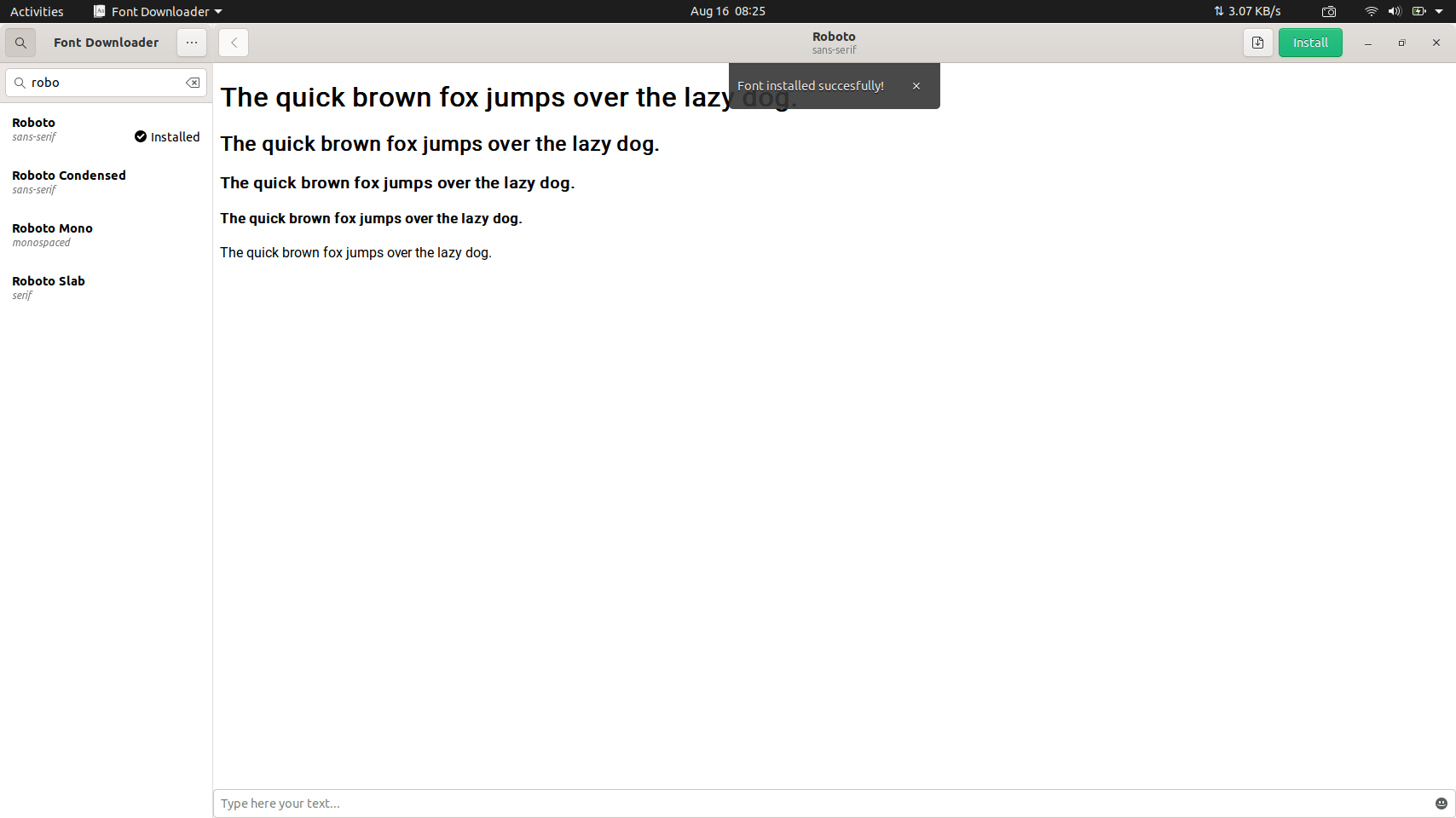
What’s your take?