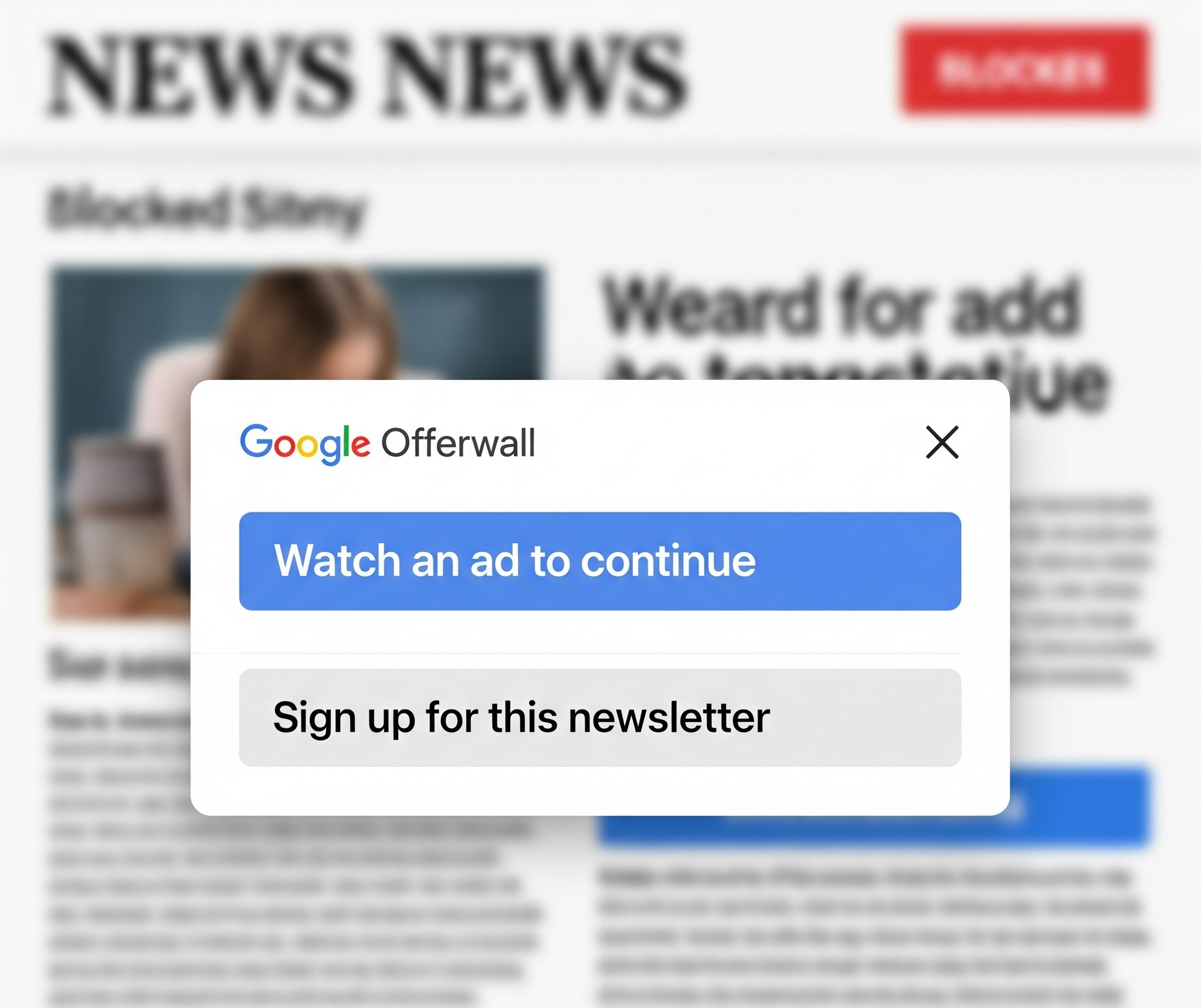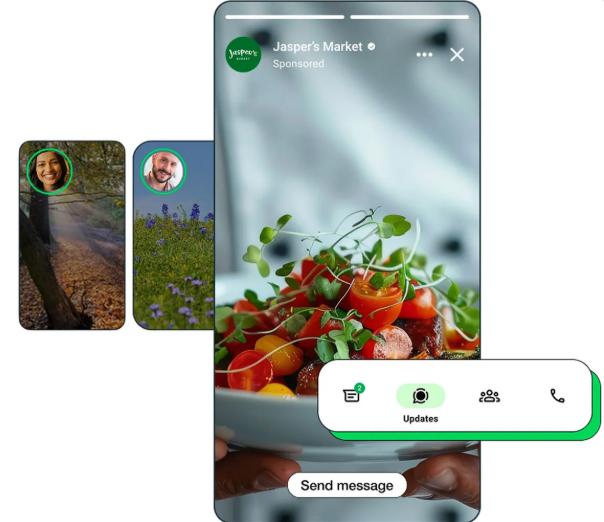Twitter has just revealed that users should urgently change their passwords to avoid being hacked. The company investigated potential breaches but concluded that there was “no indication of breach or misuse by anyone”.
While Twitter’s investigation did not find indicators of abuse, it recommended that all Twitter users change account passwords and implement additional security protections if not activated already on the account.
This guide walks you through the steps of changing the Twitter account password. It furthermore points to additional security protections that you may want to enable on the account to improve security significantly.
How do I change my Twitter password?
While logged into your account, go to
- Settings and privacy, then Password.
Here, you’ll be able to change your password or recover your current one. - Enter your current password, then a new one
- Then press Save changes.
How do I create a secure password?
Many people create passwords that others can easily guess or that hackers can easily decipher to gain access to your account.
If you usually go with ‘password’, ‘qwerty’ or ‘123…’, now is the time to stop.
Strong passwords are usually long and consist of upper and lower case letters, symbols and numbers.
Use SMS Two-Factor Authentication
Your last line of security is two-step authentication, which is also often called Two-Factor Authentication (or 2FA for short). Twitter actually simplifies this even more by just calling the feature “Login verification”
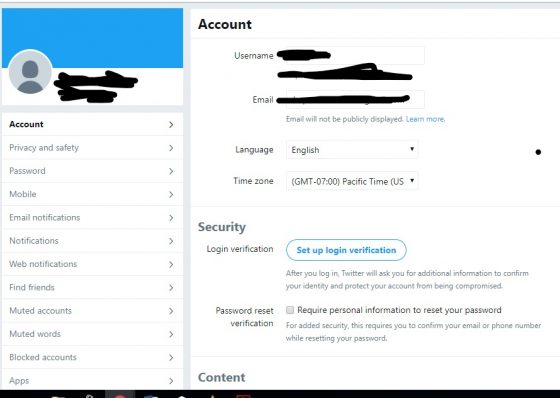
This two-factor authentication process can send a code to your mobile phone number whenever a new device attempts signing into your account with the correct password. Of course, it doesn’t help a whole lot if someone has your phone, but at that point, you will have a lot more to worry about than just Twitter.
Turning on login verification (Two-Factor Authentication):
- Click “Settings and privacy’.
- Choose ‘Account’ and then
- Read the overview instructions, then click ‘Start’.
- Enter your password and click ‘Verify’.
- Click ‘Send code’ to add your phone number if that’s the verification method you want.
- Enter the verification code sent to your phone, hit ‘Submit’, and login verification will then be enabled.
The good thing about 2FA is that even if hackers steal your password when they try to log in your account using another device, they will fail because only the owner will receive the 2FA message on his or her phone.
So even if your password is stolen, with 2FA your account won’t be hacked.