Oh my friend, our technology masters keep sweetening the deal for us. I know most of us Zimbabweans have Android phones and Windows PCs. To be honest, we have been a smidge jealous of our Mac/iOS users and the way the devices link together. However, bit by bit, Windows and Android are becoming best buds, and the Apple ecosystem continuity becoming less enticing.
Have you ever been looking at something on your phone and realised it would look better on a larger screen? How do you get what’s on your phone to your laptop? Well, copy and paste, then continue on the PC. Except, how do you copy and paste between Windows and Android? Read on.
Samsung users
If you’re a Samsung user you’re probably wondering why this is exciting news for some. The Your Phone app gives Android users the ability to see their notifications, messages, photos and make calls from the PC. For Samsung users, there are some exclusive features not available to the rest of us. Copy and paste between the OSes being one of them.
So Samsung users, you merely go to the settings in the Your Phone app on your PC and enable Cross-device copy and paste. This feature has been there for ages.
Non-Samsung users
For the rest, life won’t be that easy. You need to have the Swiftkey keyboard installed on your phone. I know I’ve put off some right there. Understandable. Gboard is the go to for most of us but if you want copy and paste, Swiftkey will have to be the default keyboard on your phone. I know, I’m not crazy about it either although I was a Swiftkey user way before the Microsoft takeover.
You also need to have Windows 10 (October 2018 update or later) or Windows 11 running on your PC. This shouldn’t be a problem for most.
Once you have the above, then comes the fun part – setting it up. Didn’t think it would work just like that, did you?
On your phone
- Open Swiftkey settings
- Go to ‘Rich Input’
- Go to ‘Clipboard’
- Enable ‘Sync clipboard history’
On you PC
- Go to Settings
- Then to System
- Go to Clipboard
- Enable Clipboard History
- Enable Sync across devices
You should be golden after this. For me, some pesky ‘Syncing ERROR’ on the Android side is raining on my parade. I hope you have better luck with it.
How it works
You no doubt noticed that this works by syncing your clipboard to the cloud. So if you copy something on either your phone or PC, it is saved on some Microsoft computer somewhere. The only way to access it there is to sign in with your Microsoft account. Hence why you have to sign in to your Microsoft account on Swiftkey.
This means you can copy and paste in either direction, from Windows to Android or the other way round.





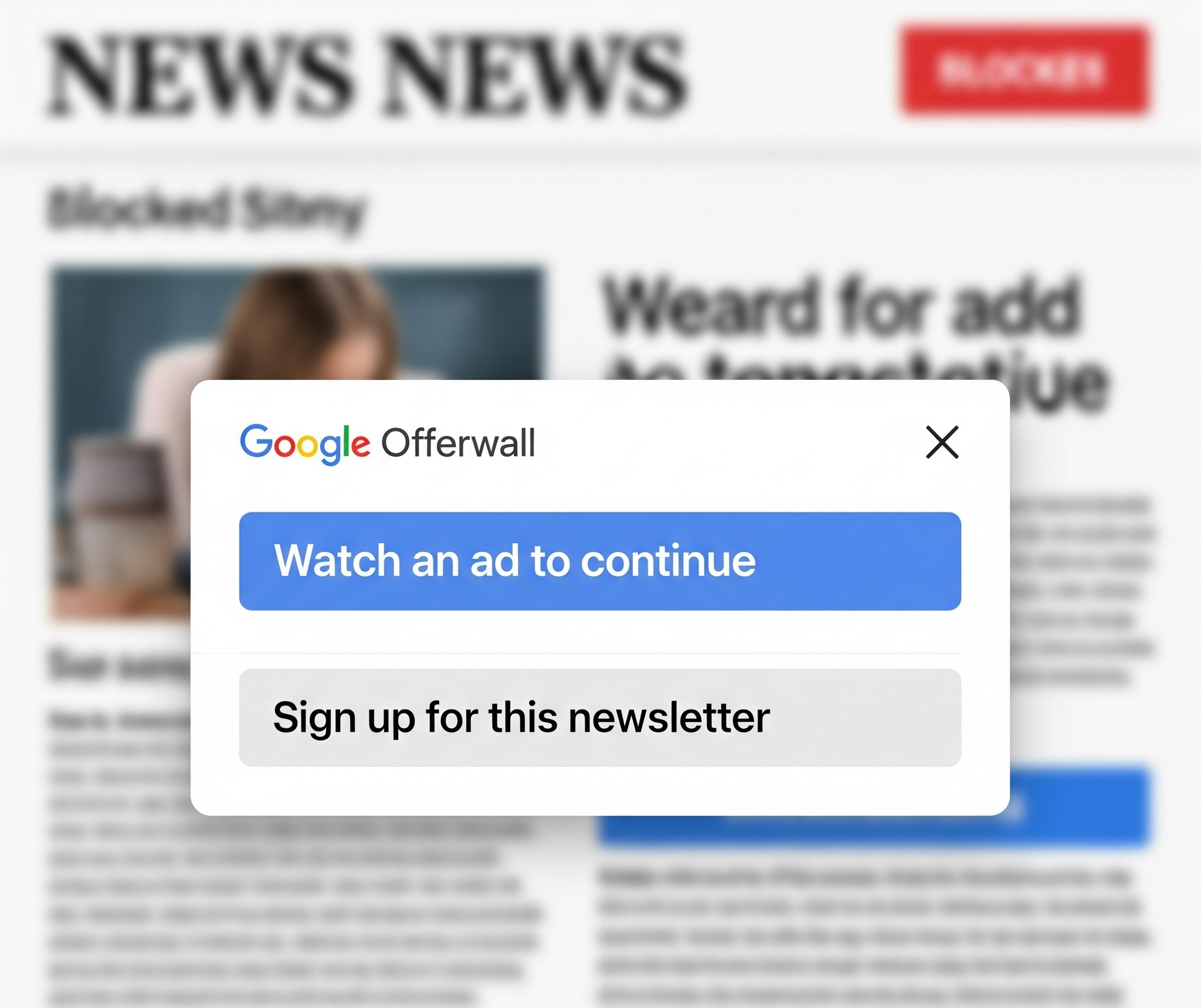




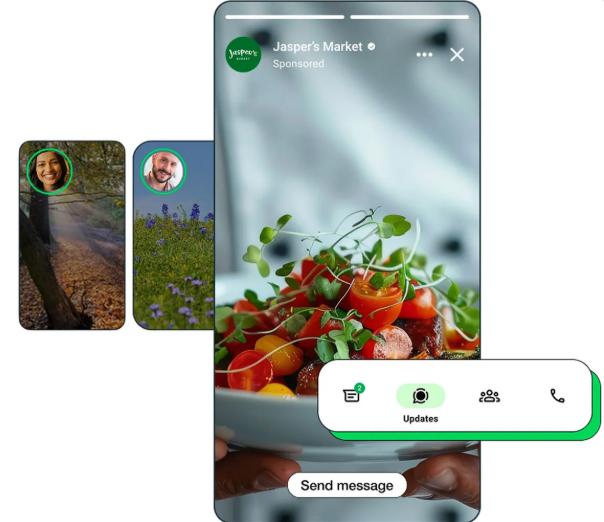


Comments
4 responses
Honestly this isn’t new….. Microsoft introduced this feature ages ago… Like in 2019 or earlier
Oh really?
Ohh really? ??
thanks a lot Leonard and Techzim for this! It worked! Now I am now golden and enjoying the sinc as well! thanks. keep them coming!